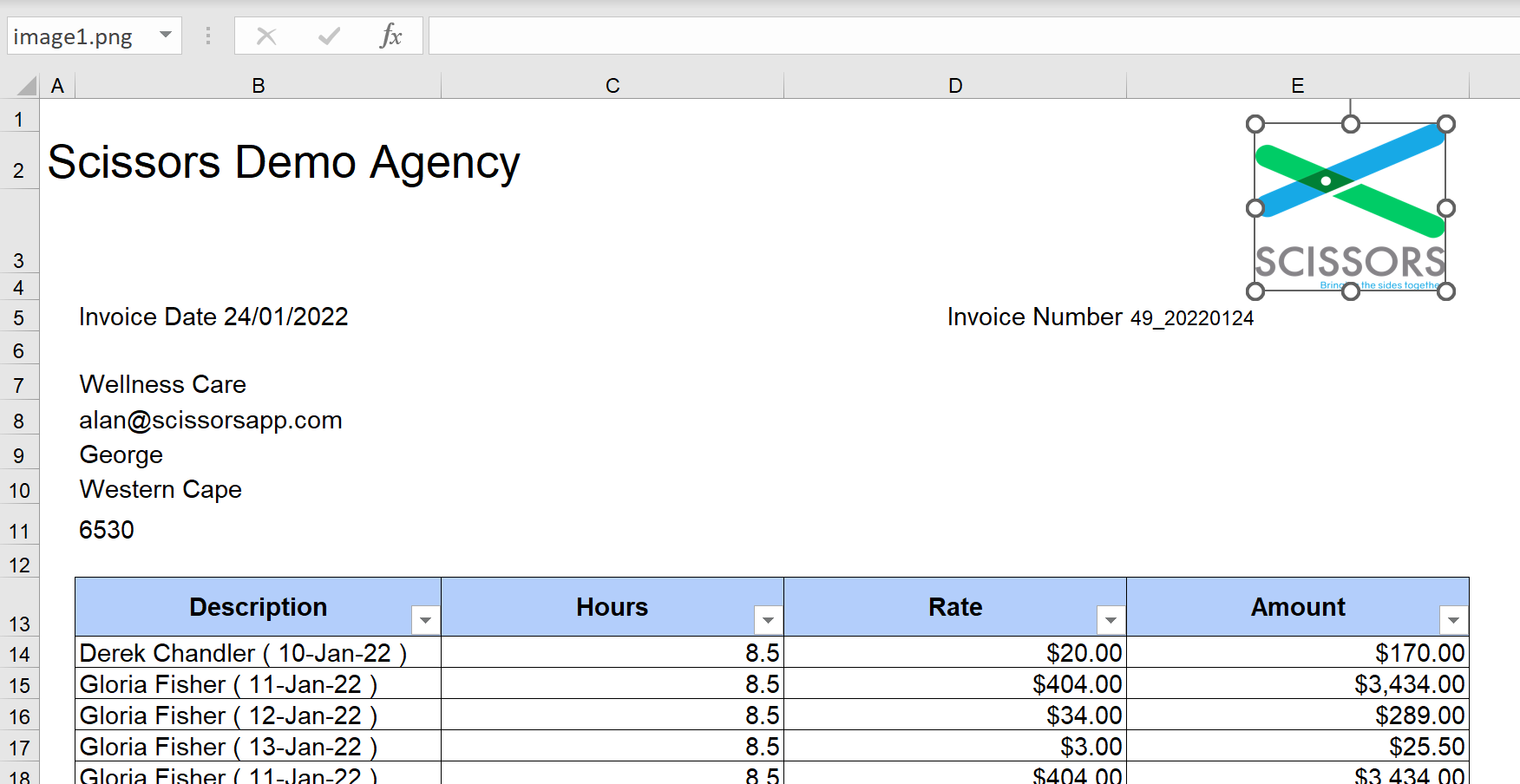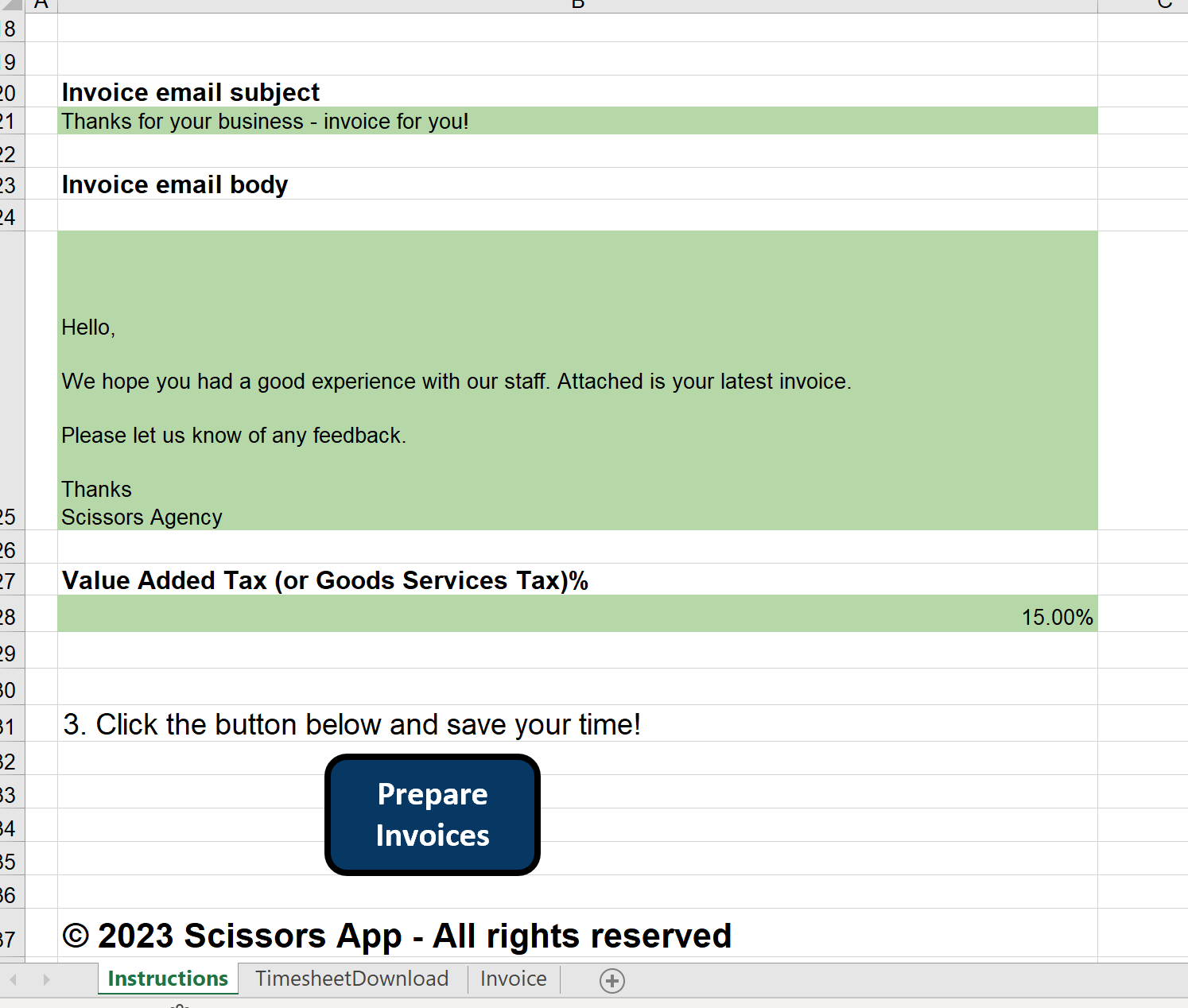Microsoft Excel Invoice Generator Guide
- Click the link for the Microsoft Excel version of our tool, from the email you received
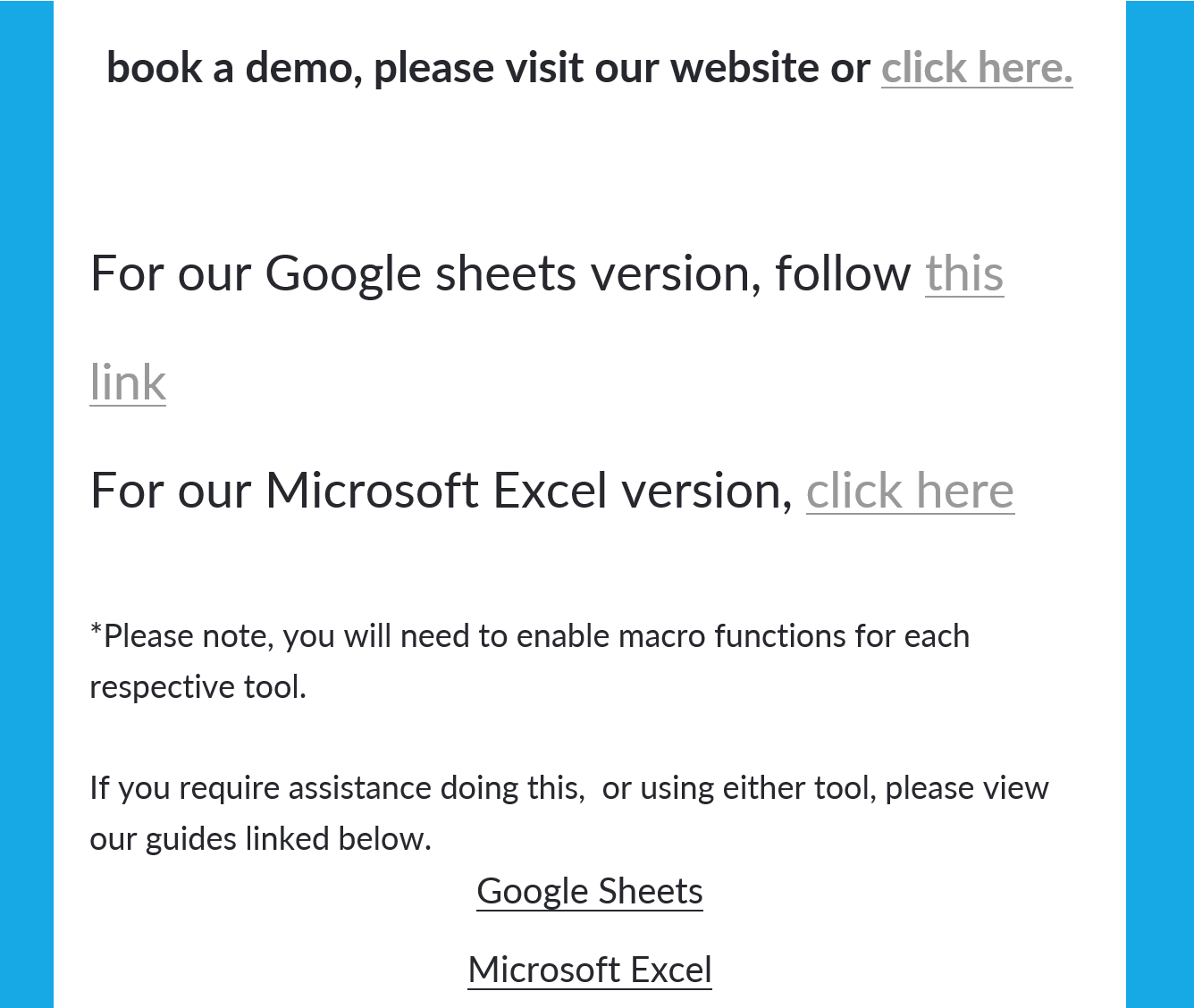
- The link will take you to this landing page, where you download the excel file from
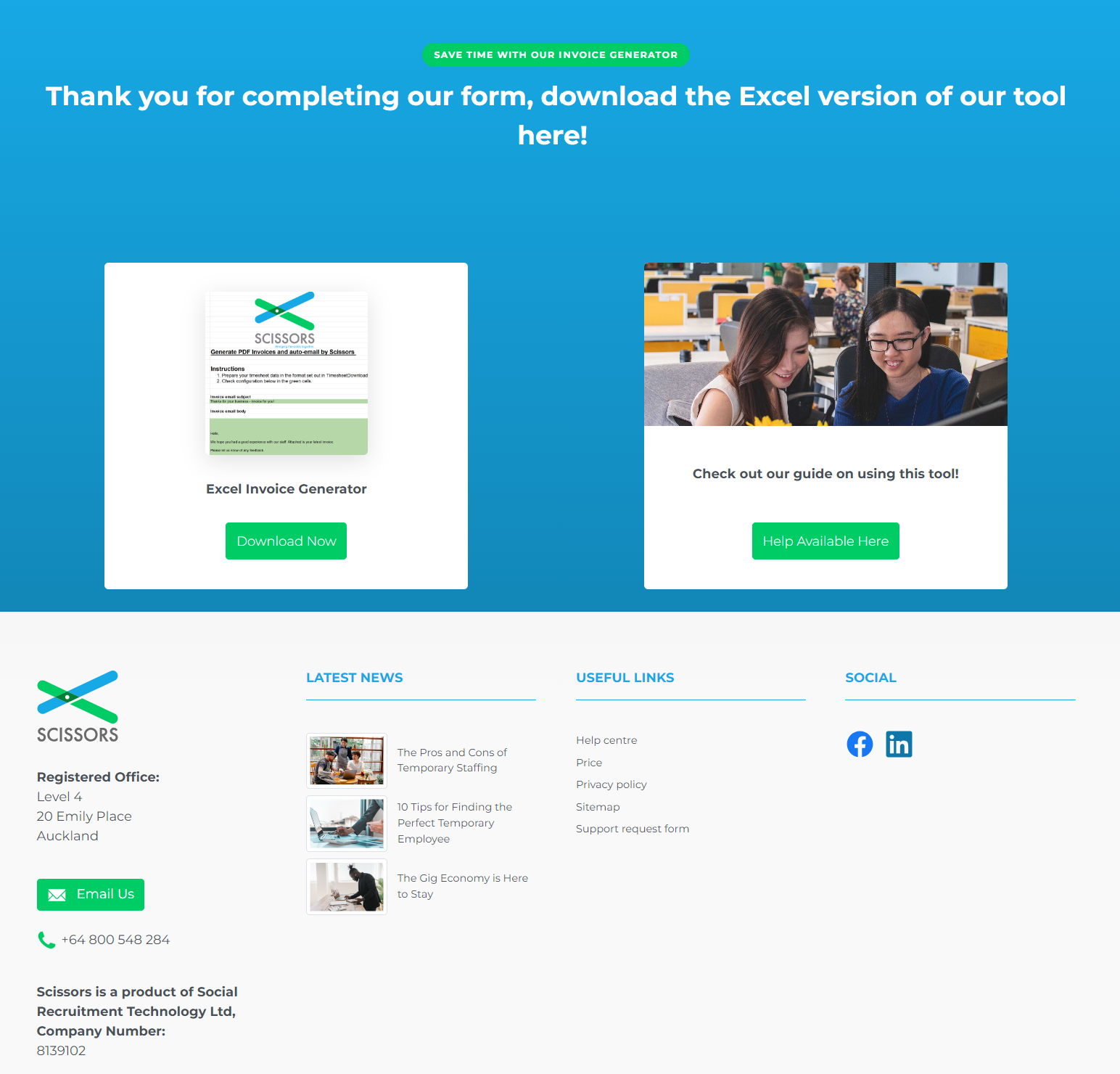
- Once you have downloaded the file, locate it in your downloads and right click it to select the properties
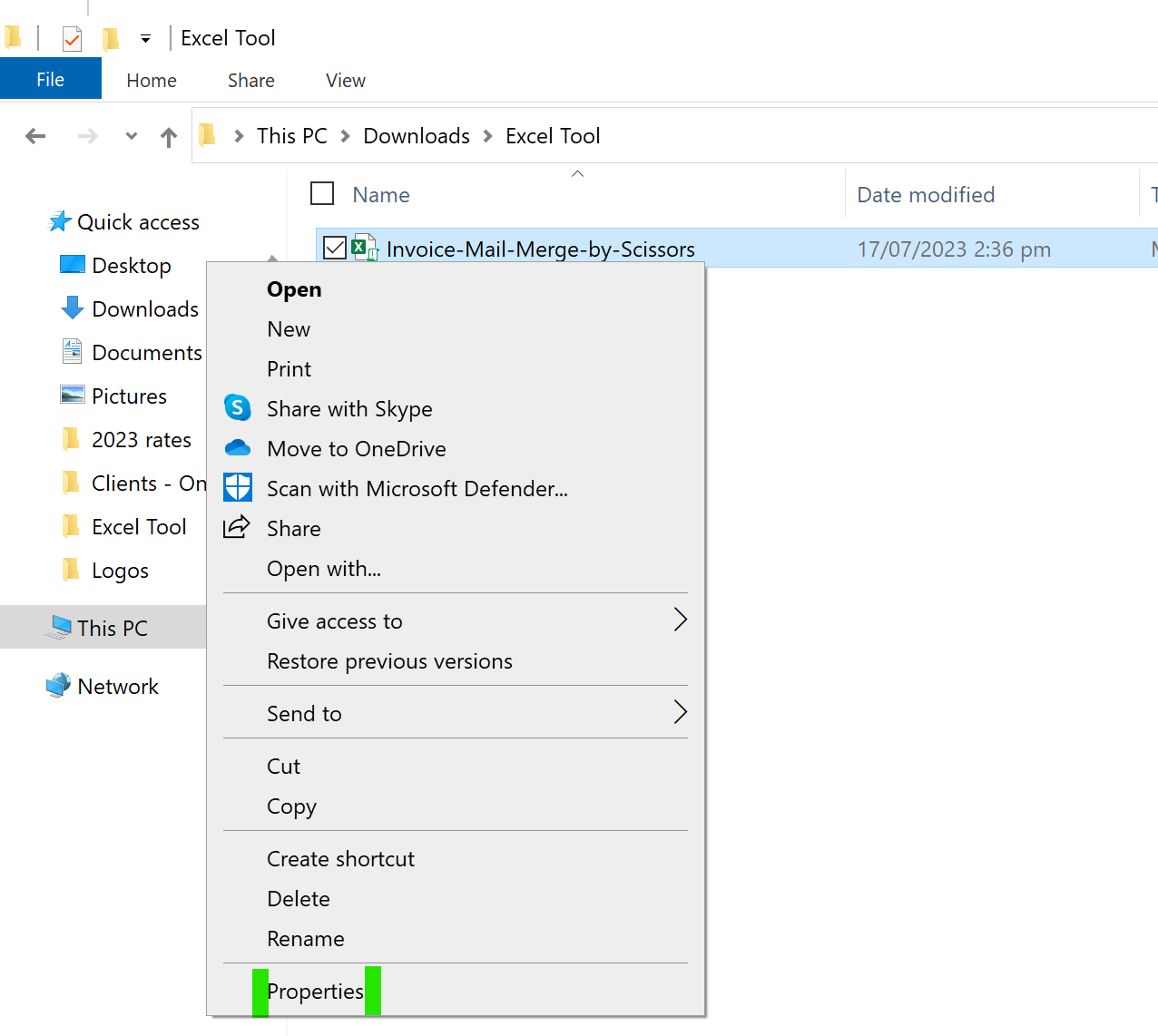
- In the properties, at the bottom of the General tab, click the unblock box, Apply - then Ok
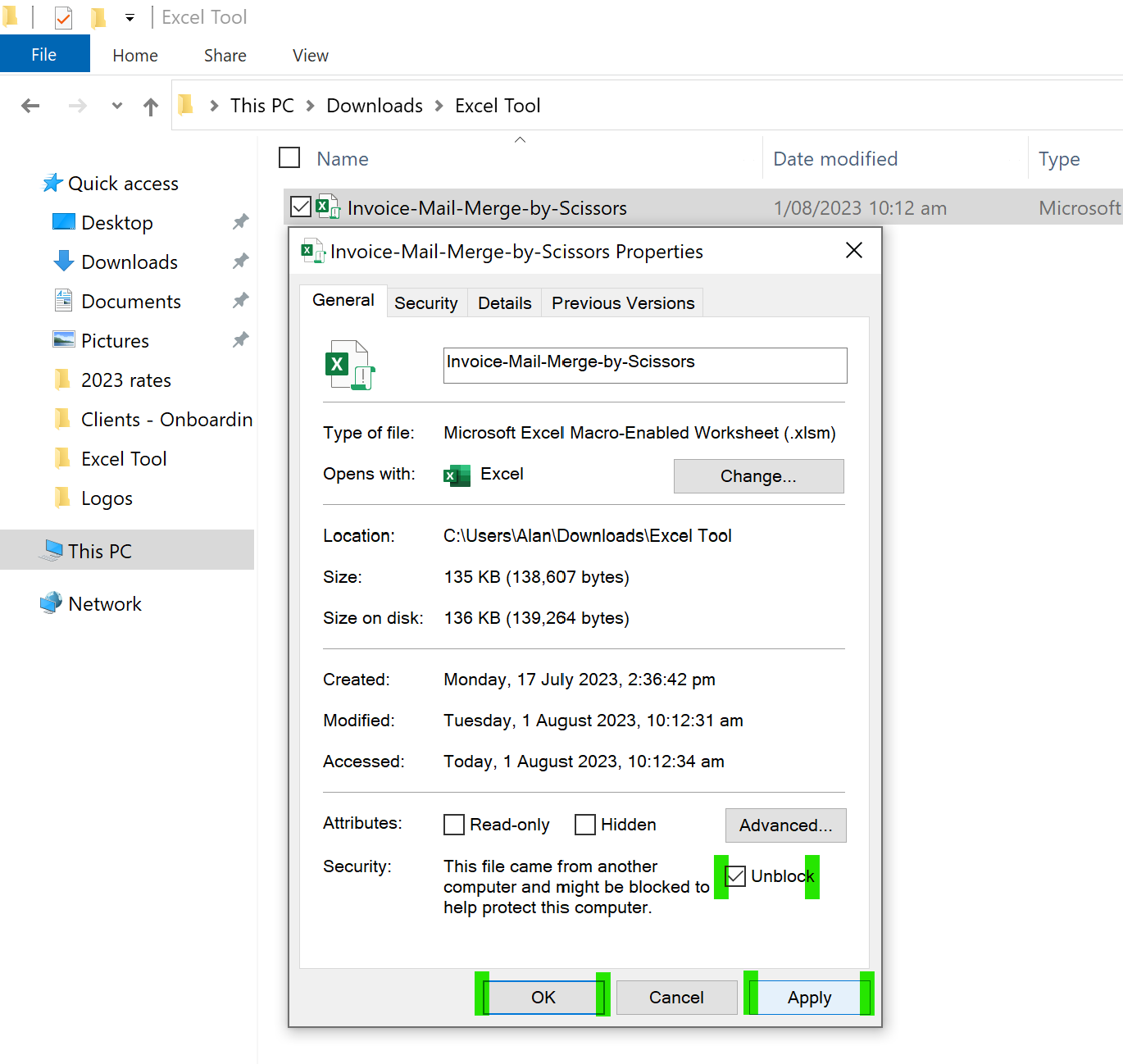
- Open the excel file after unblocking the macro function, and click the enable content button at the top
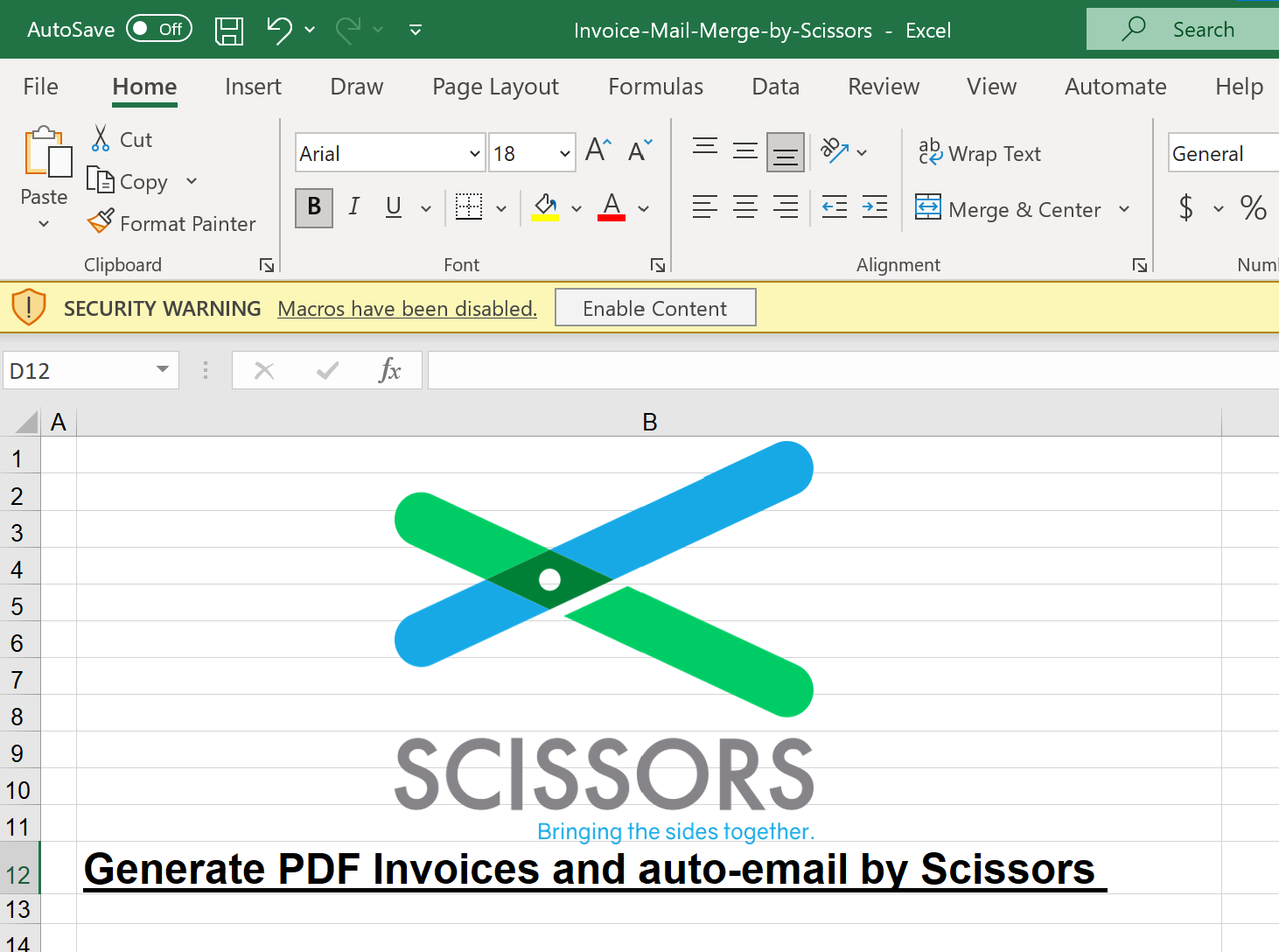 Now that the tool is enabled, make sure to change the company logo and name on the invoice template
Now that the tool is enabled, make sure to change the company logo and name on the invoice template
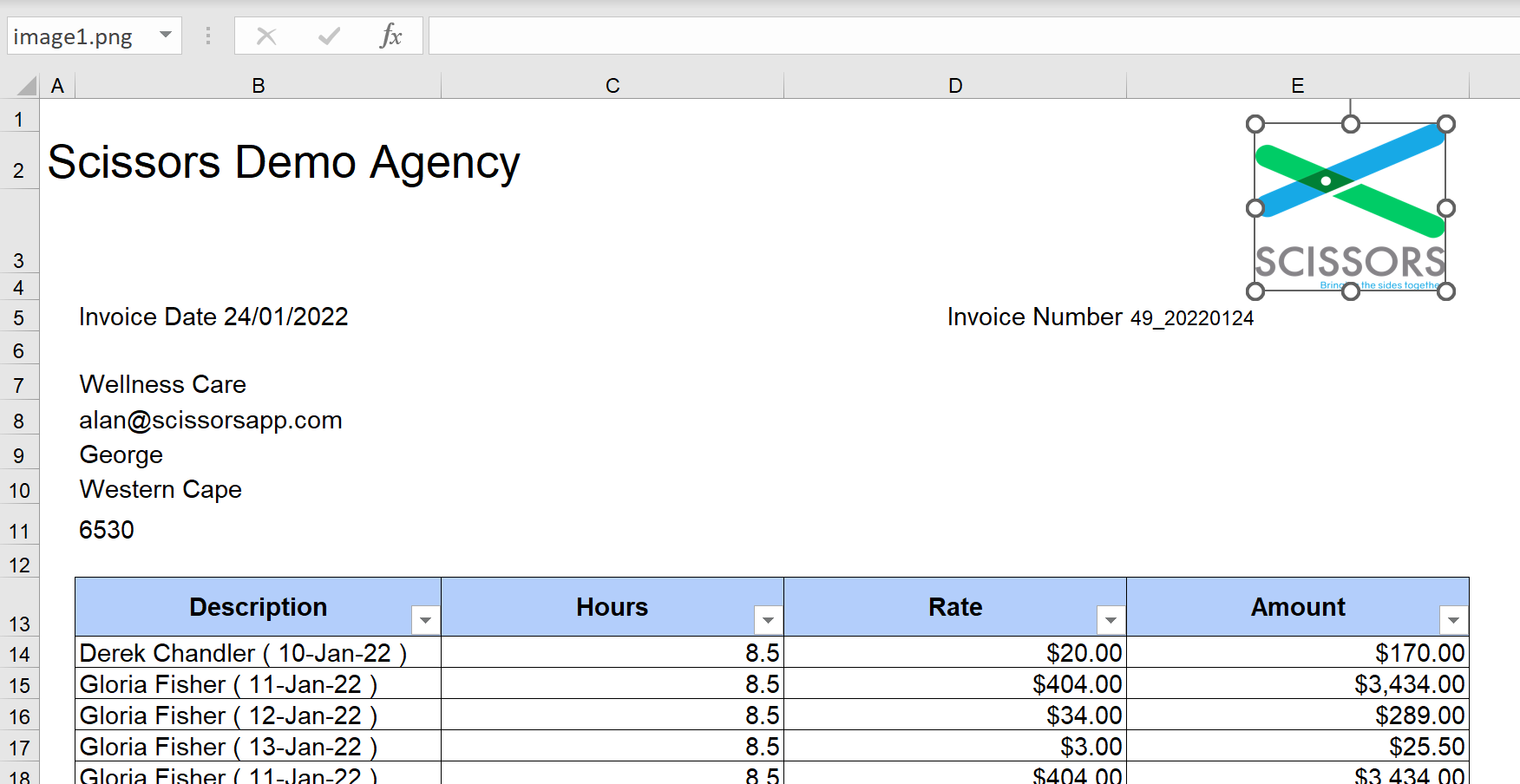
- Update the Invoice Email Body to include your company name, and the relevant Value Added Tax for your business.
Then click prepare invoices to send your clients their invoices!
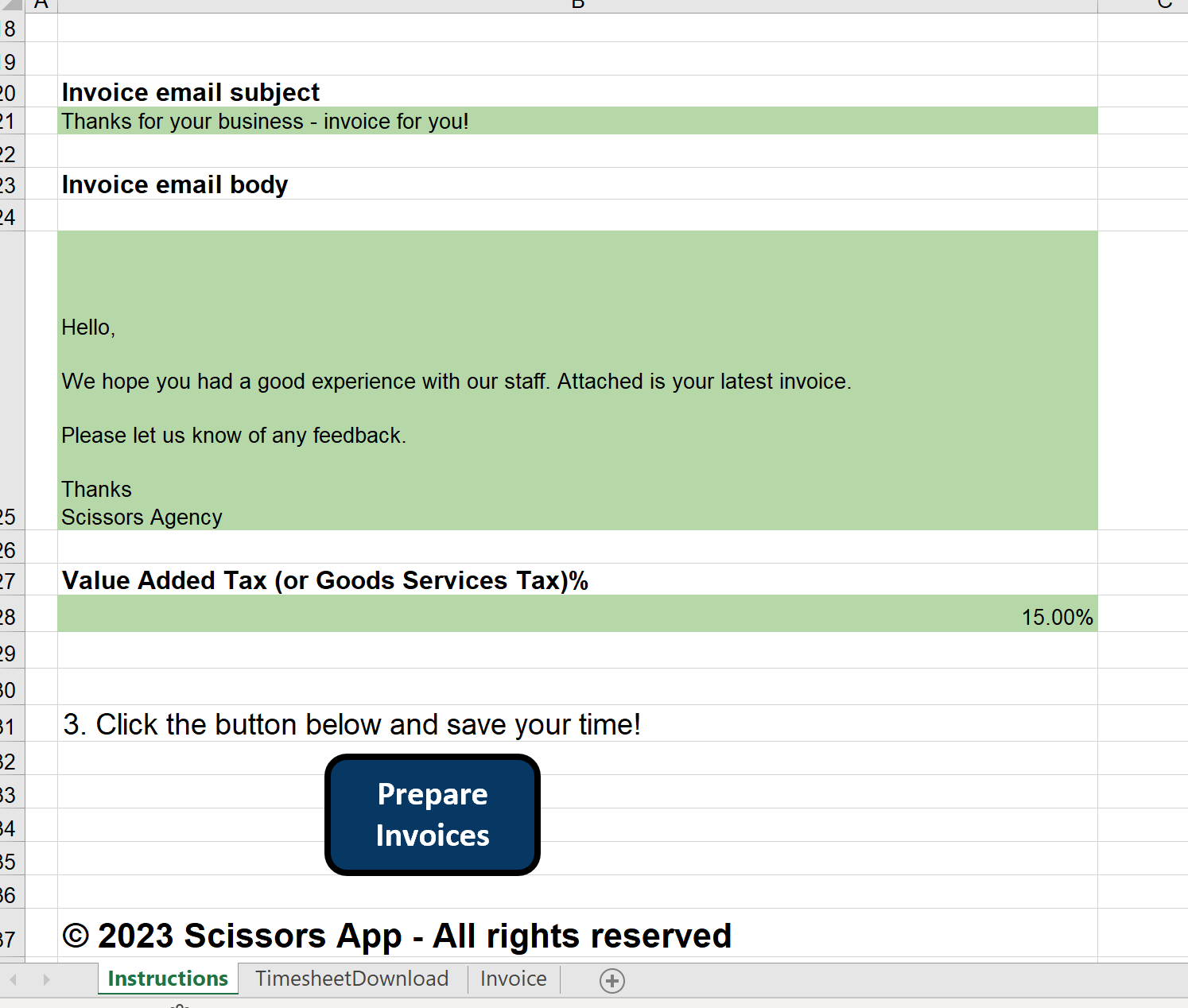
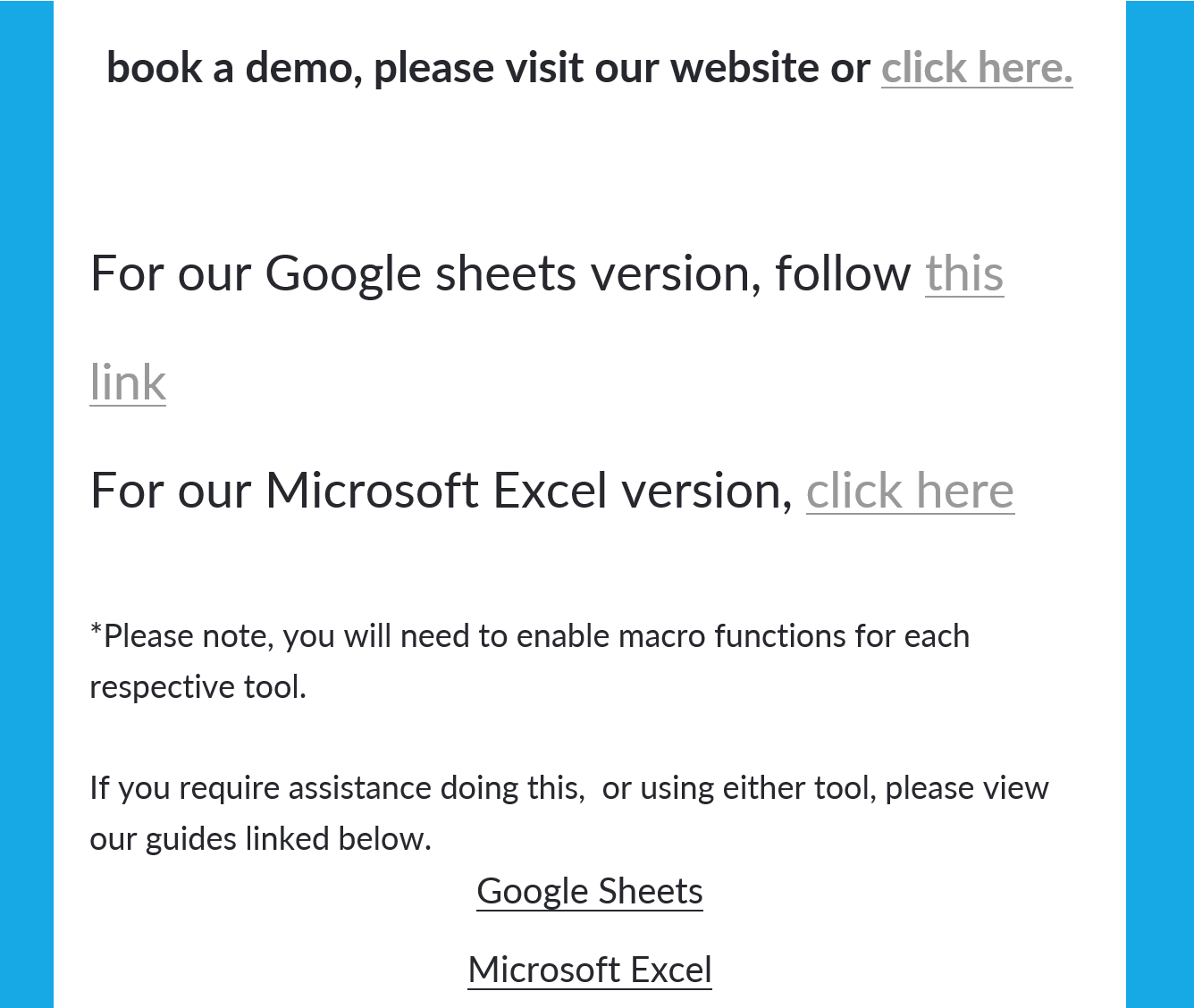
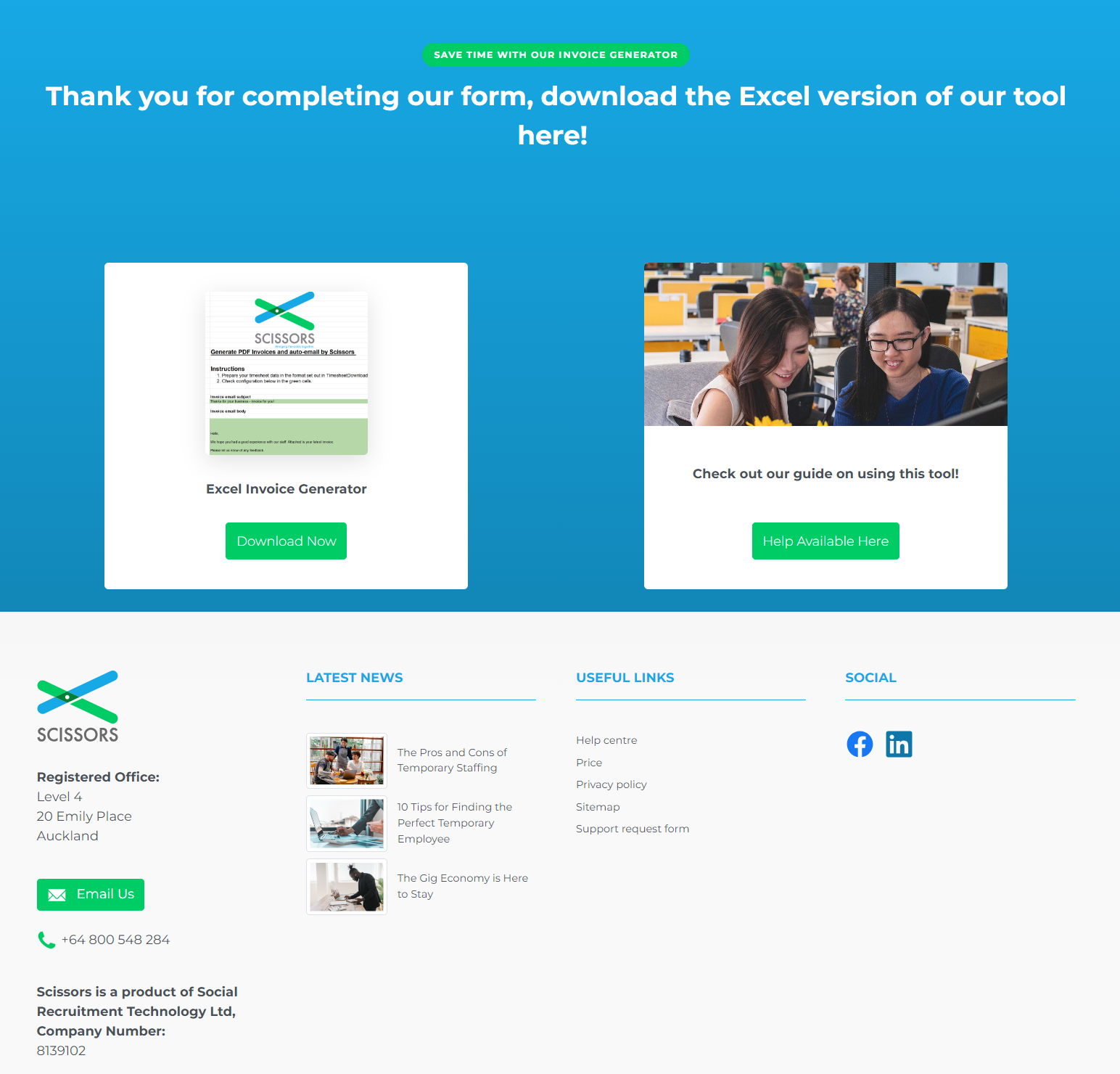
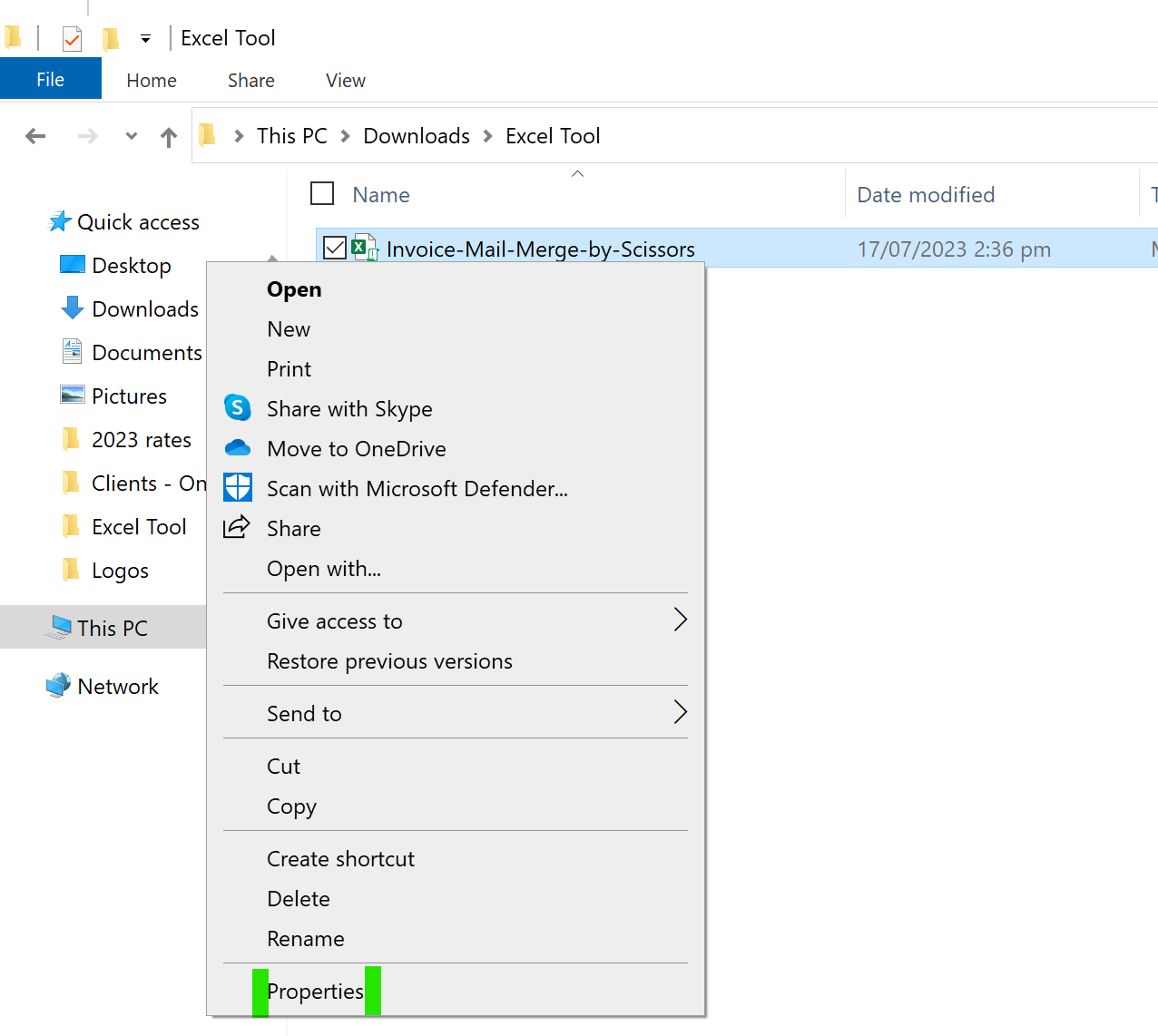
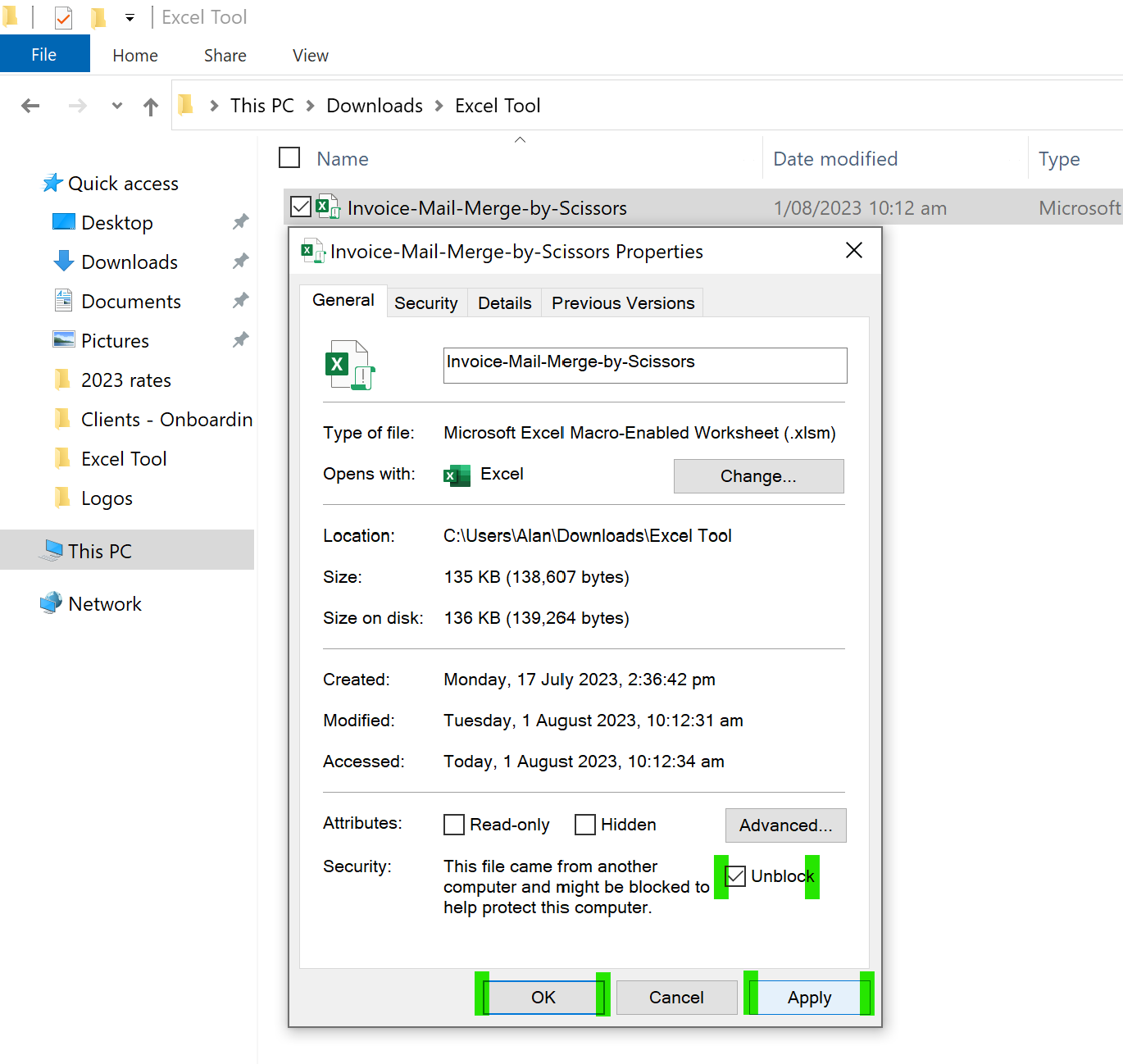
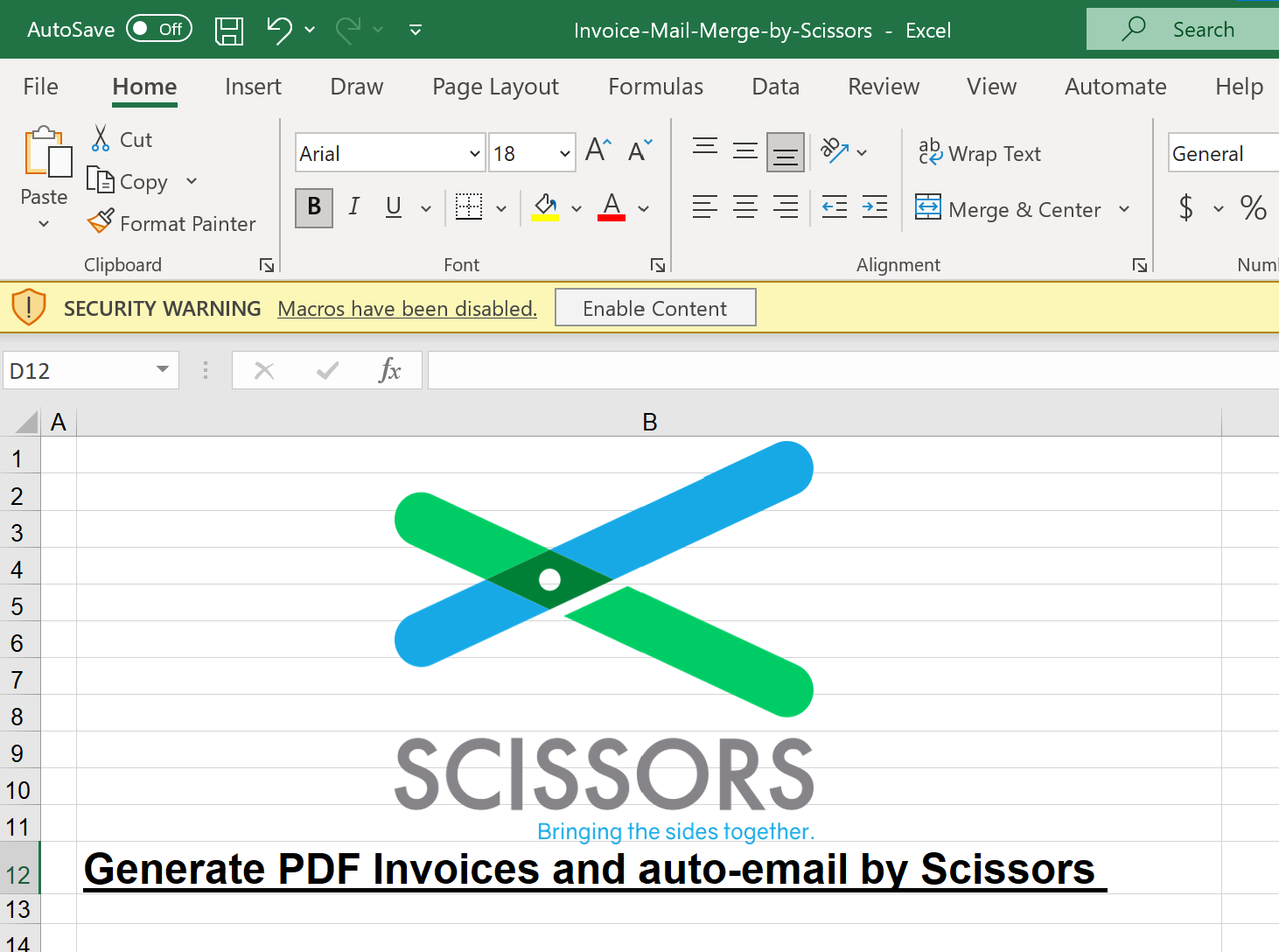 Now that the tool is enabled, make sure to change the company logo and name on the invoice template
Now that the tool is enabled, make sure to change the company logo and name on the invoice template