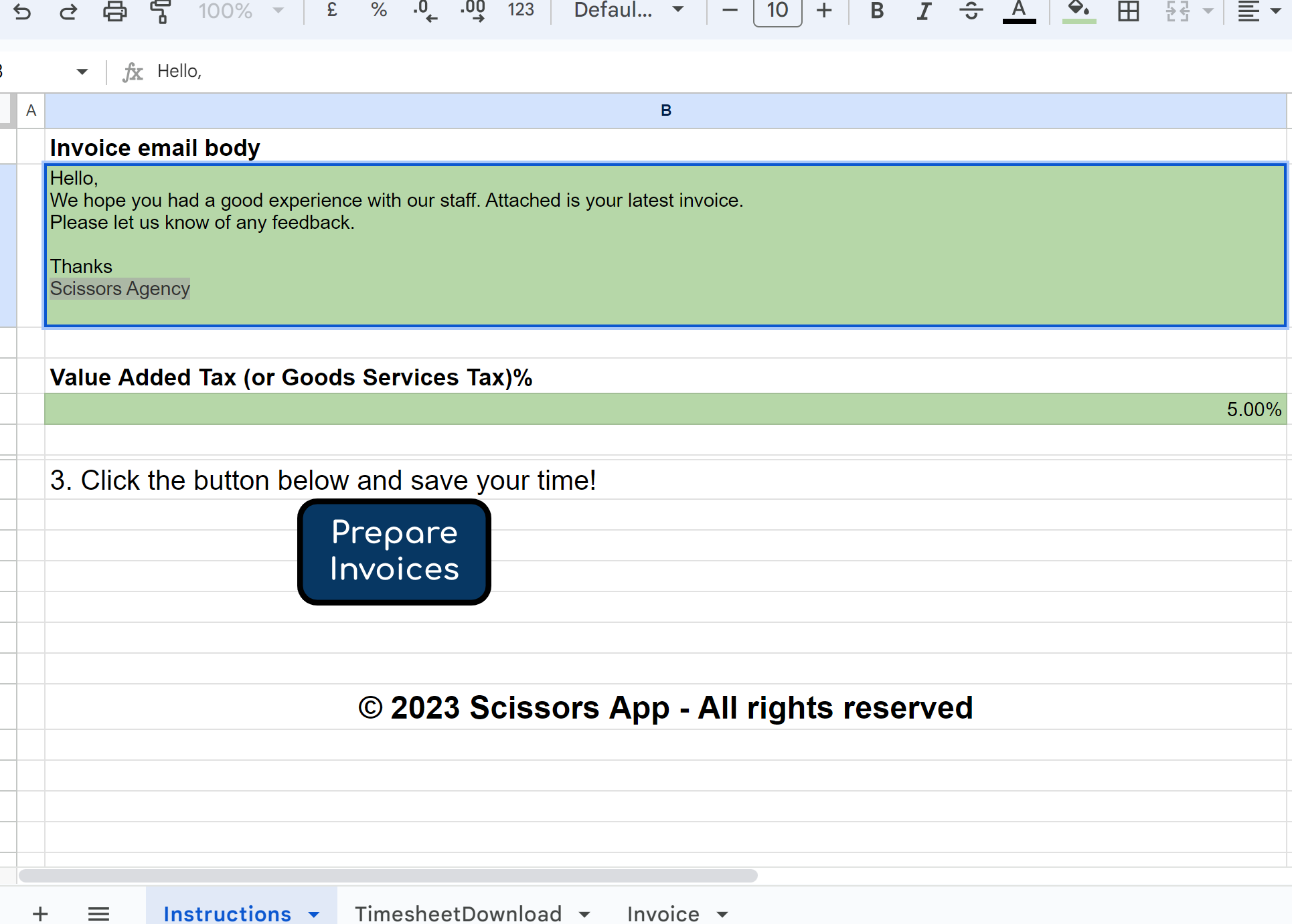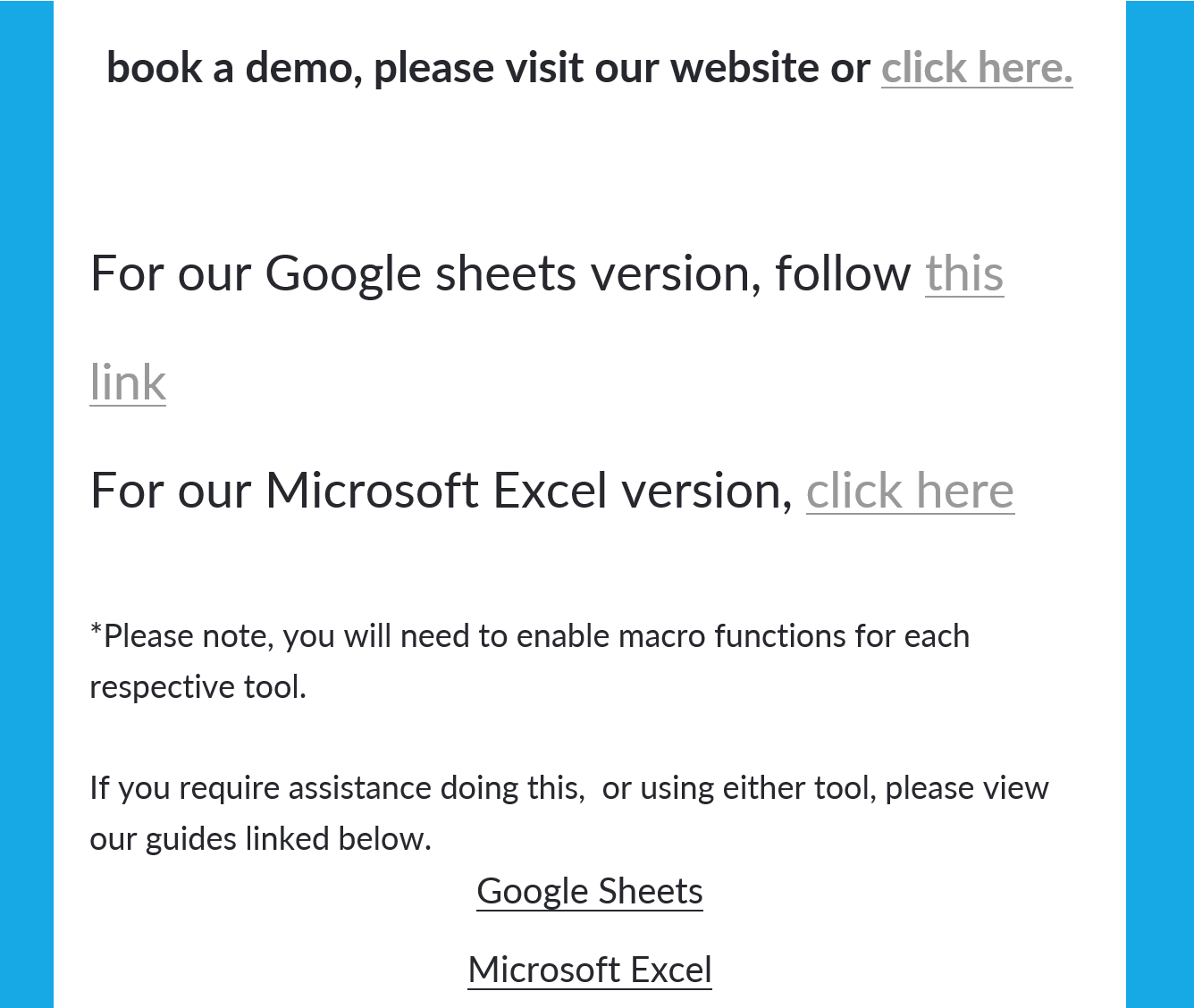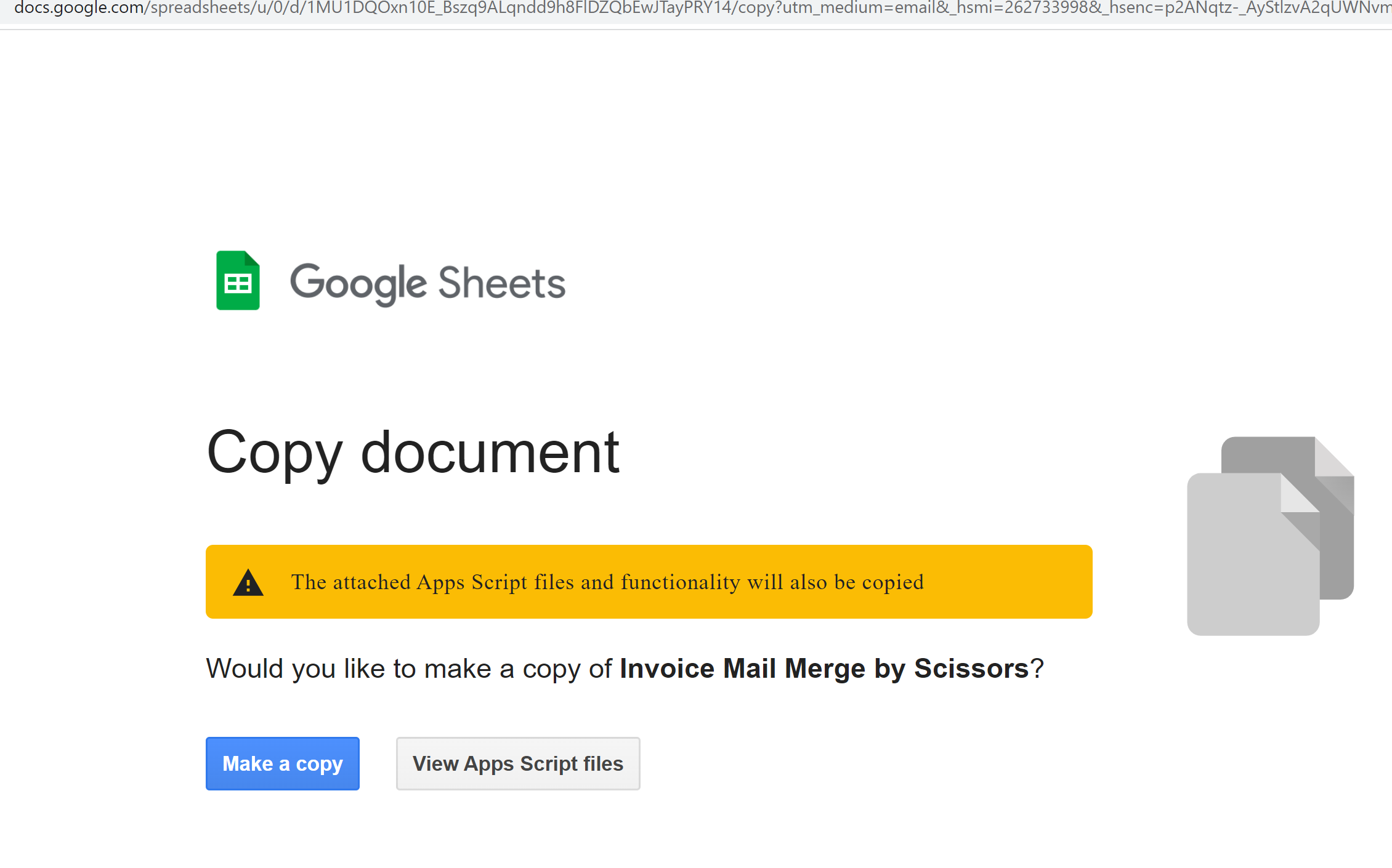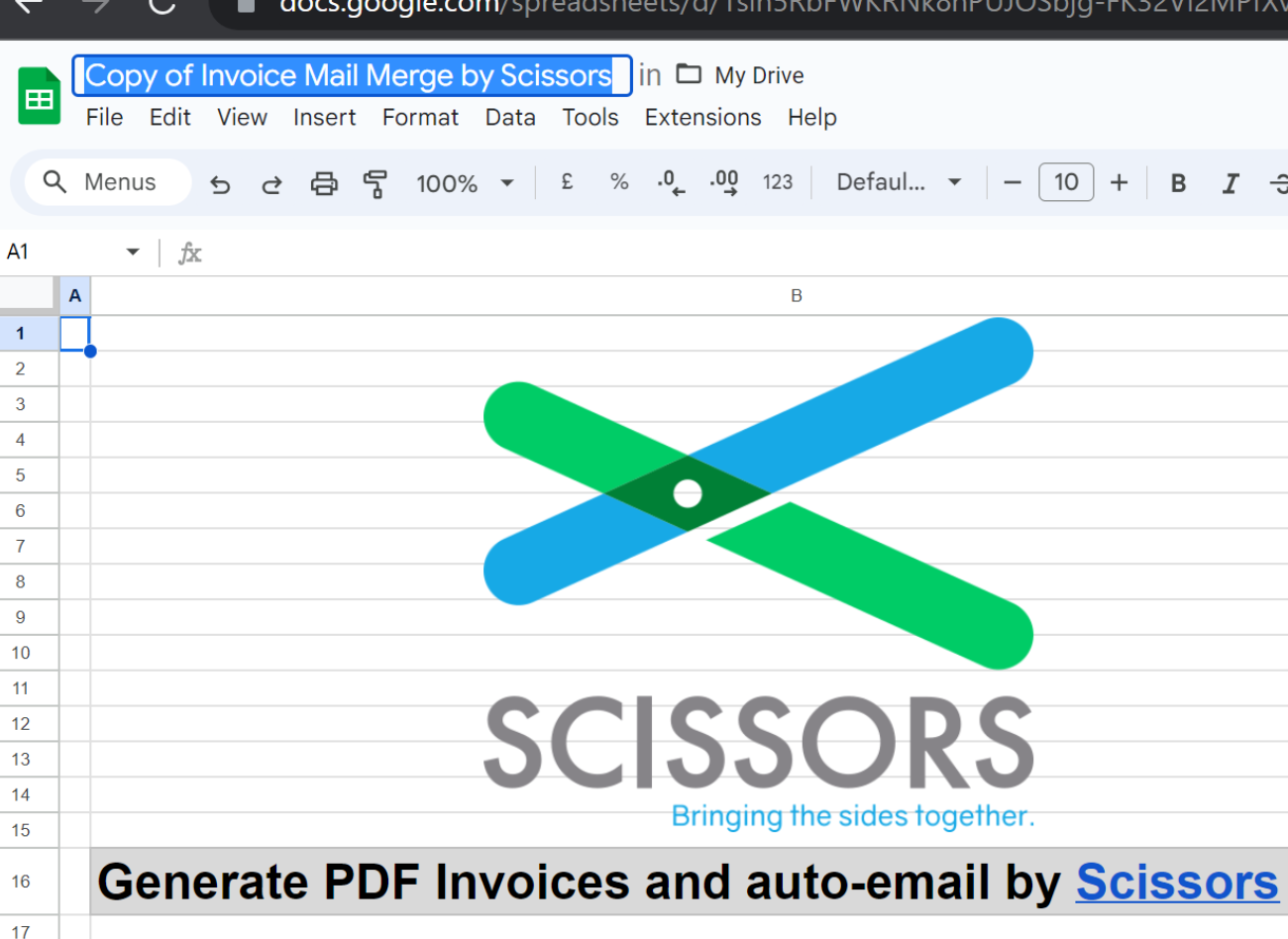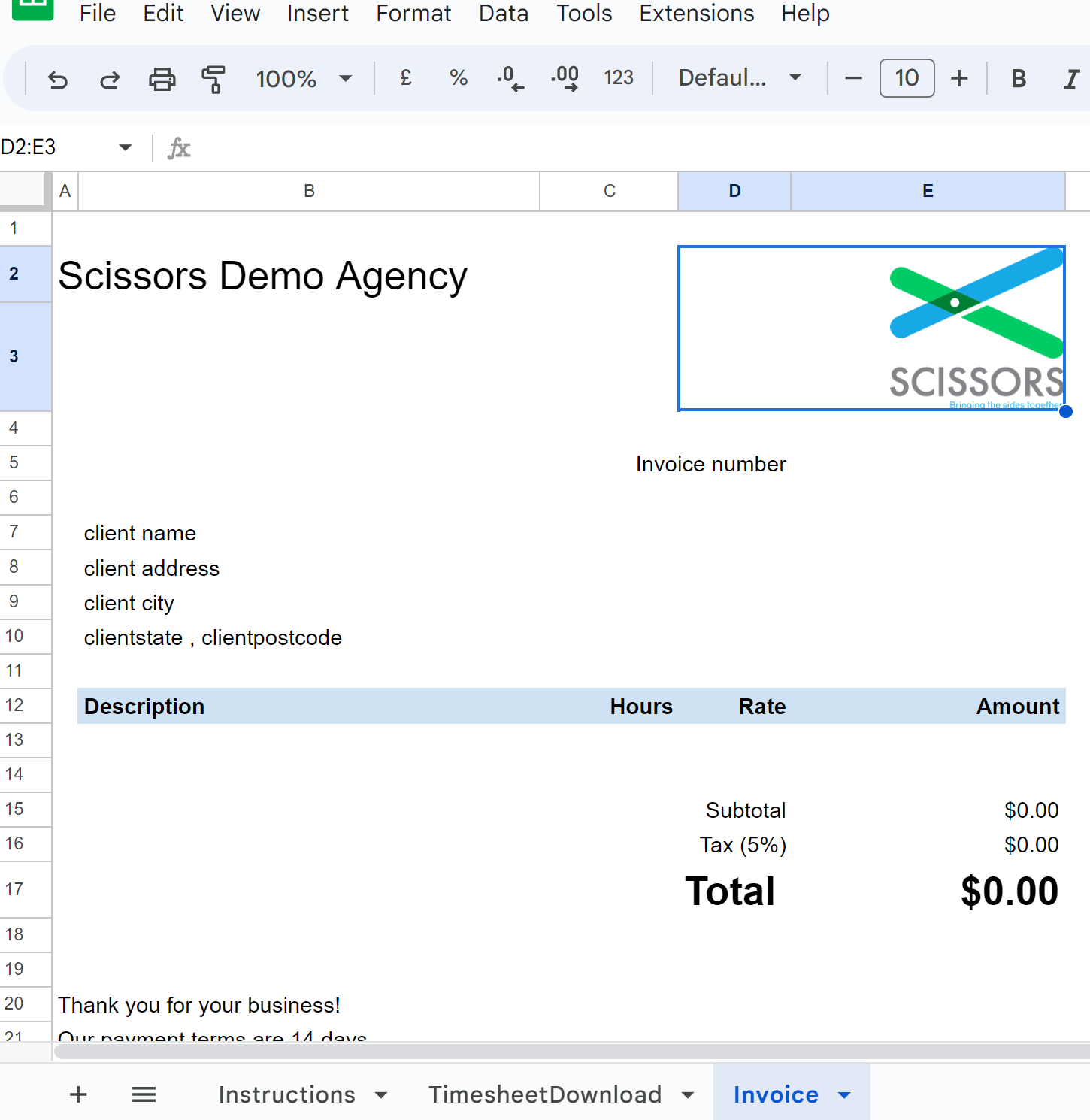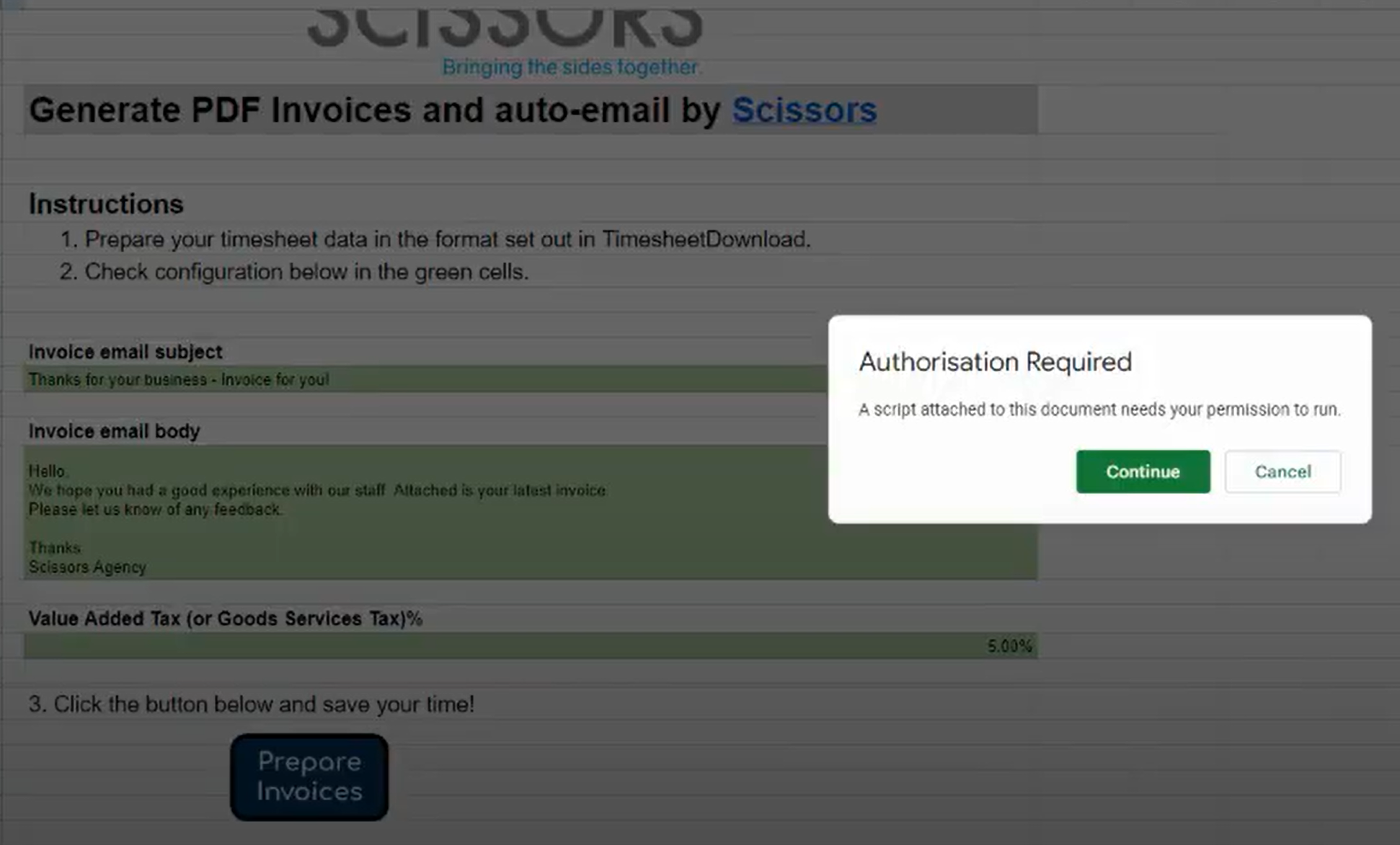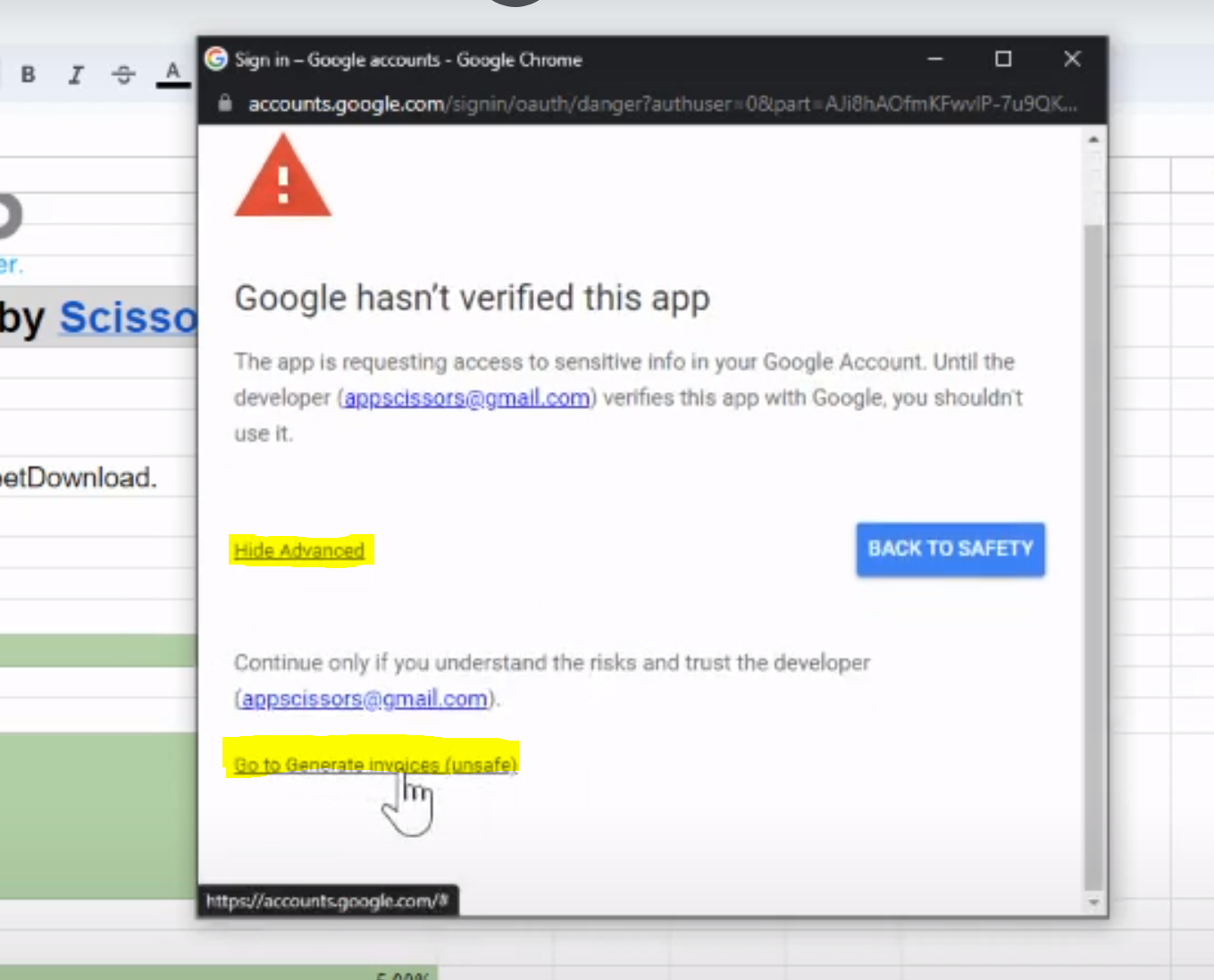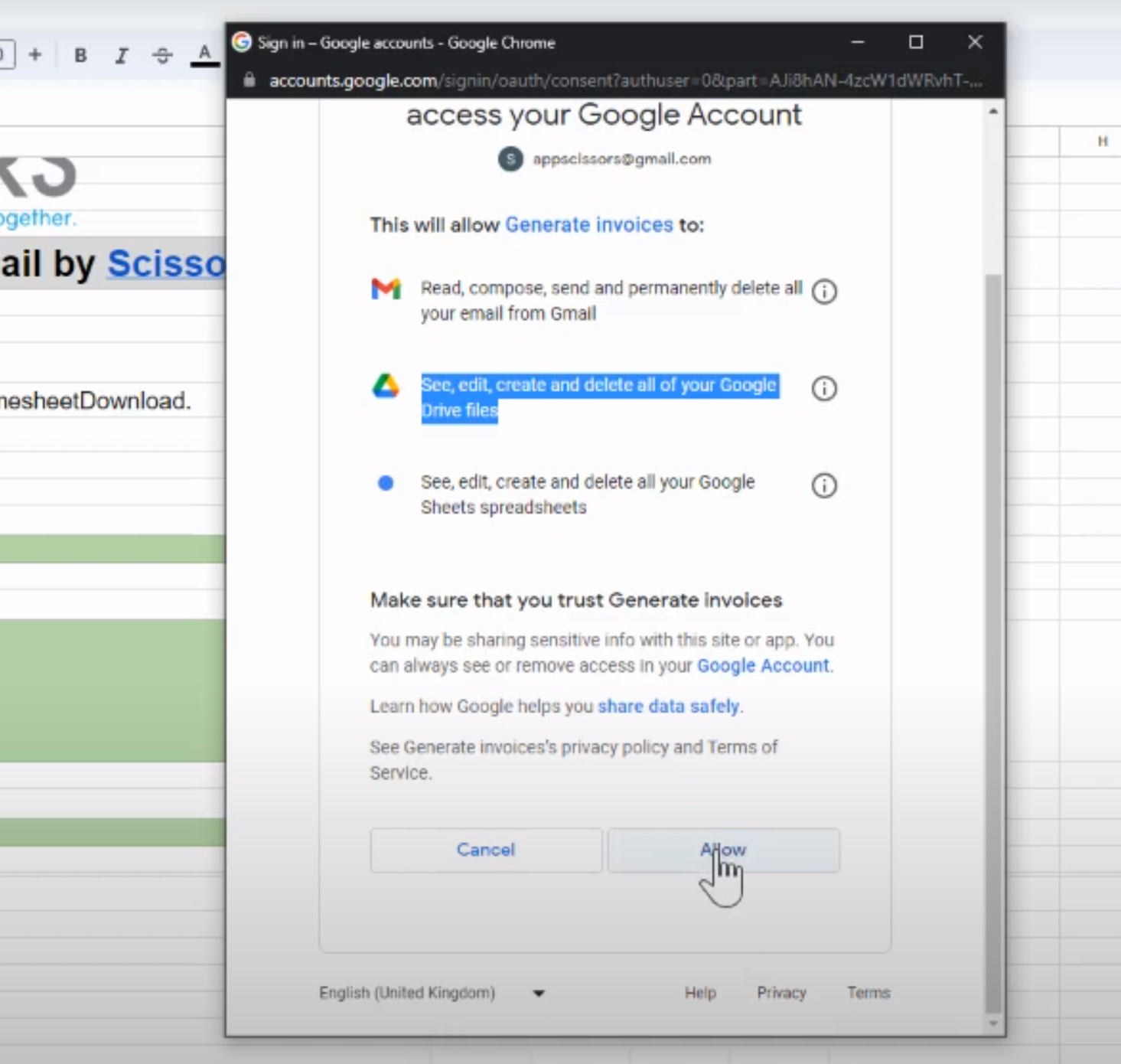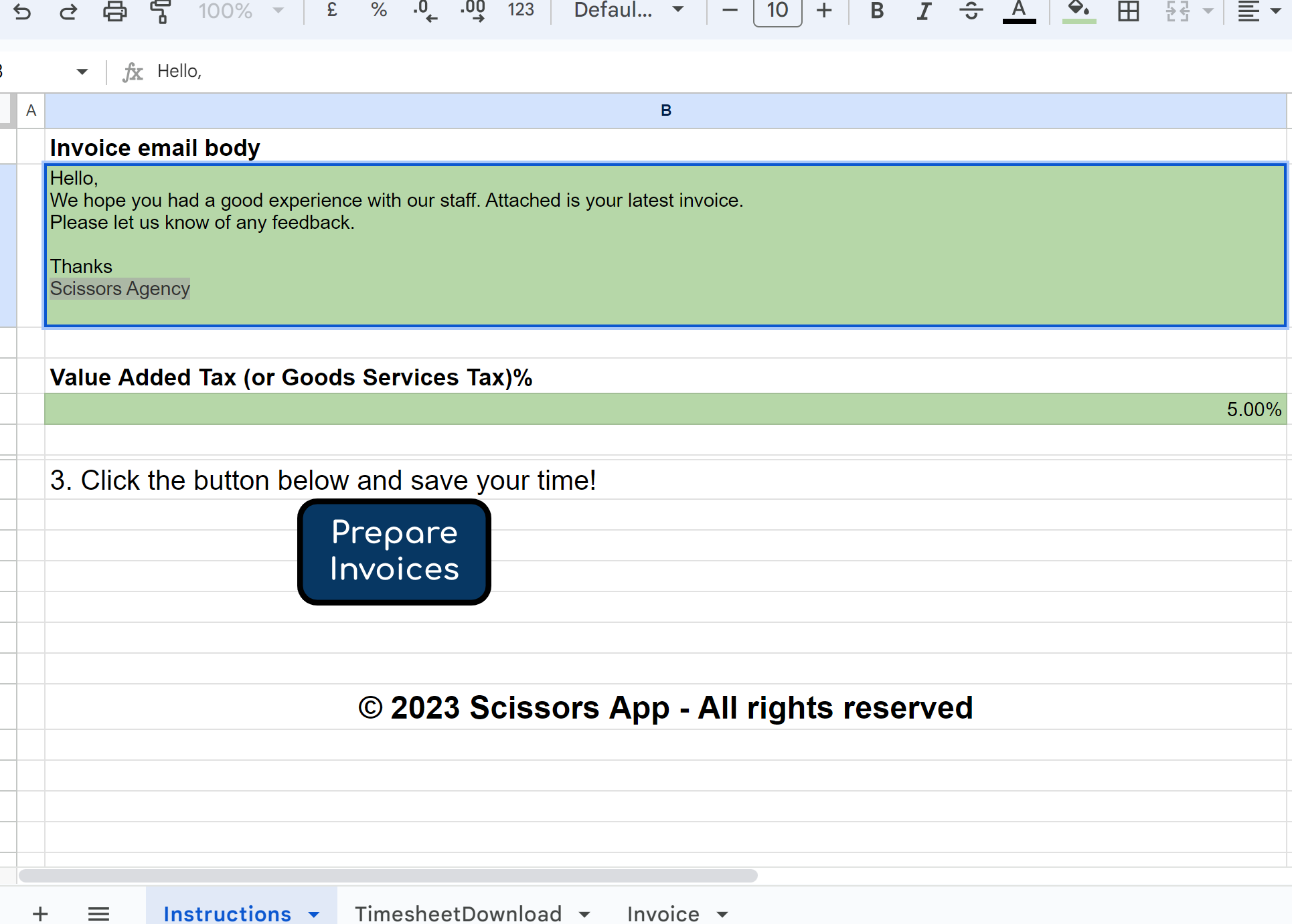Google Sheets Invoice Generator Guide
- Click the link for the Google Sheets version of our tool, from the email you received
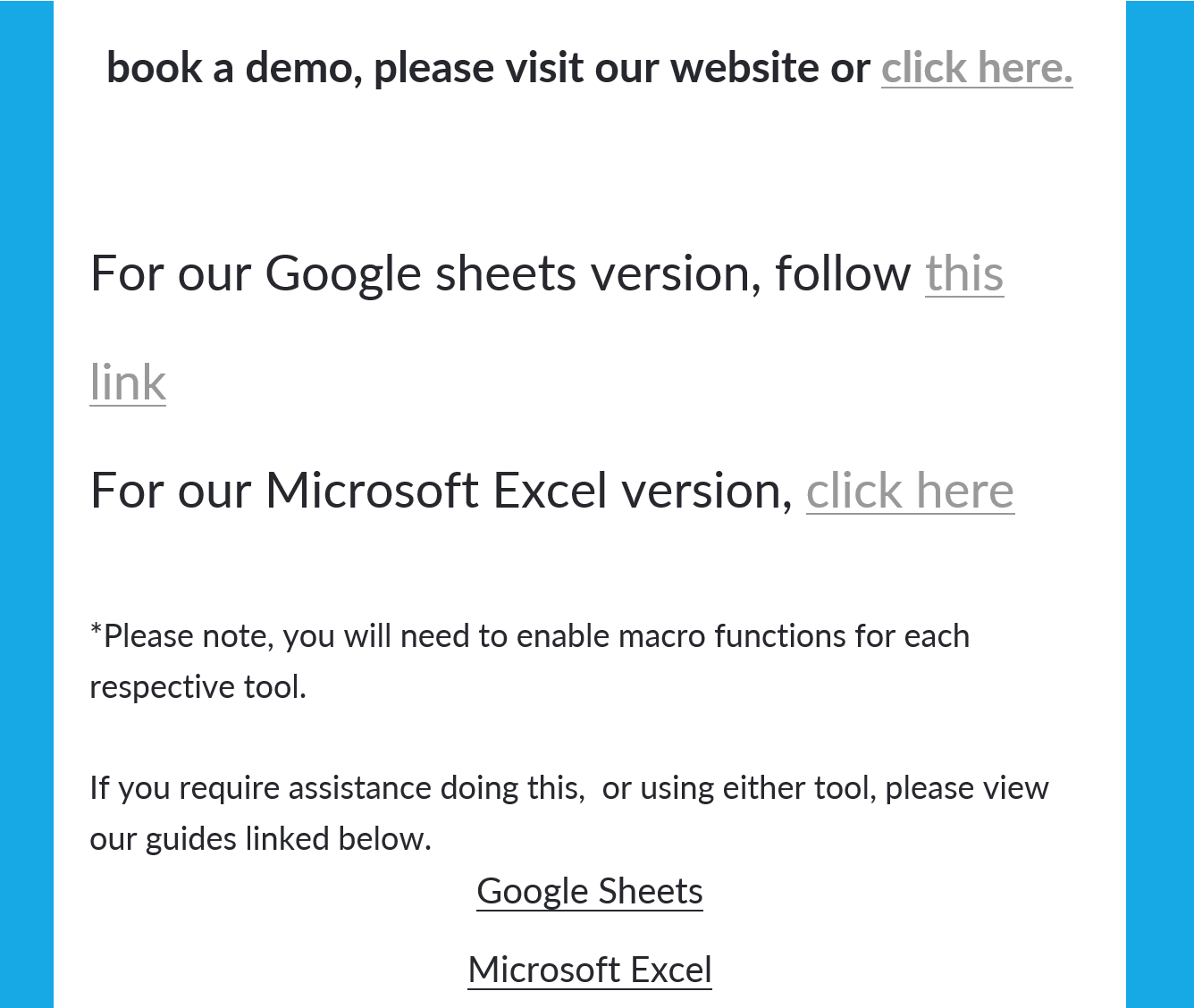
- From this page, you will need to make a copy of the sheet
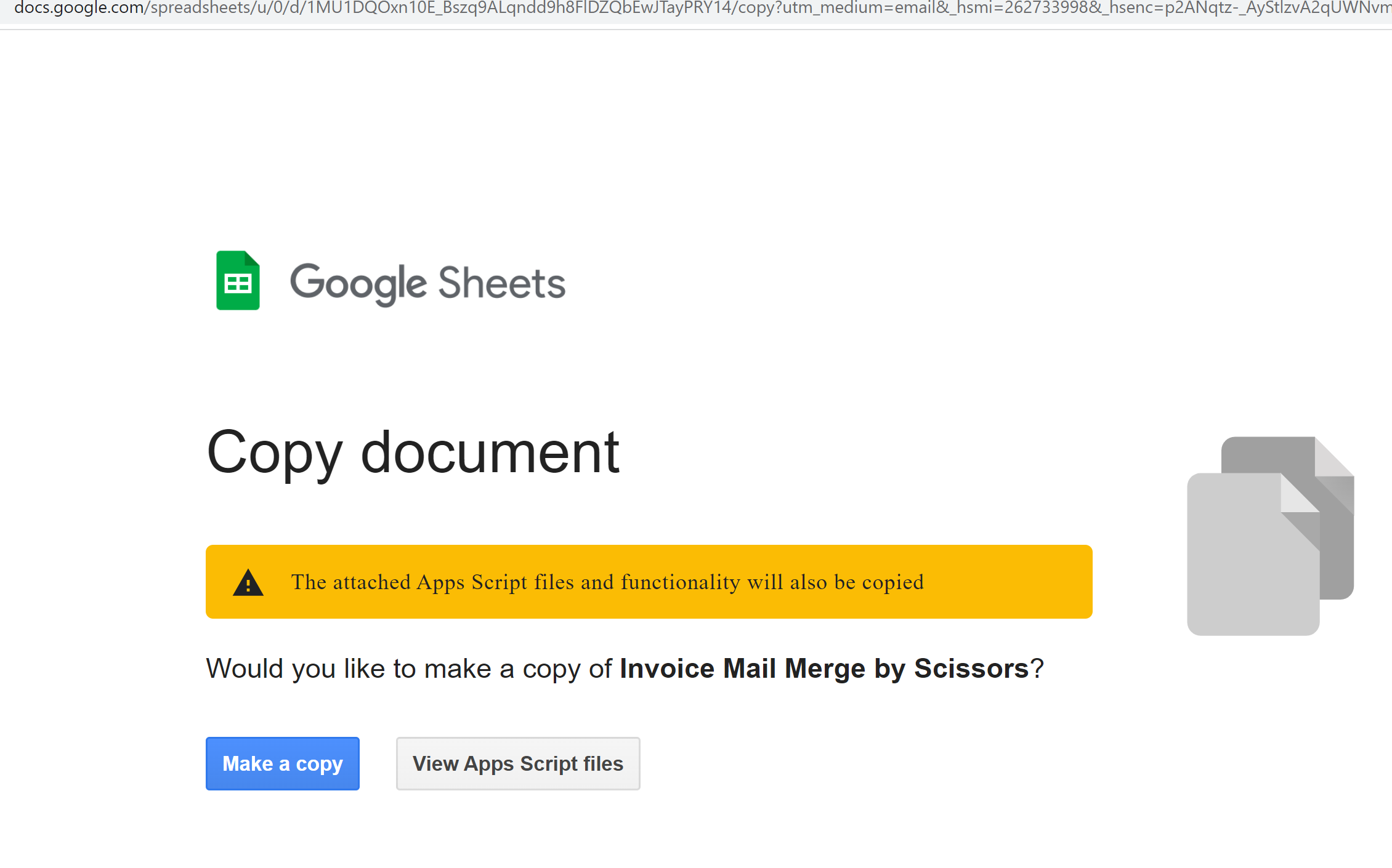
- Once the copy has been made, rename the sheet to what you would like to call it
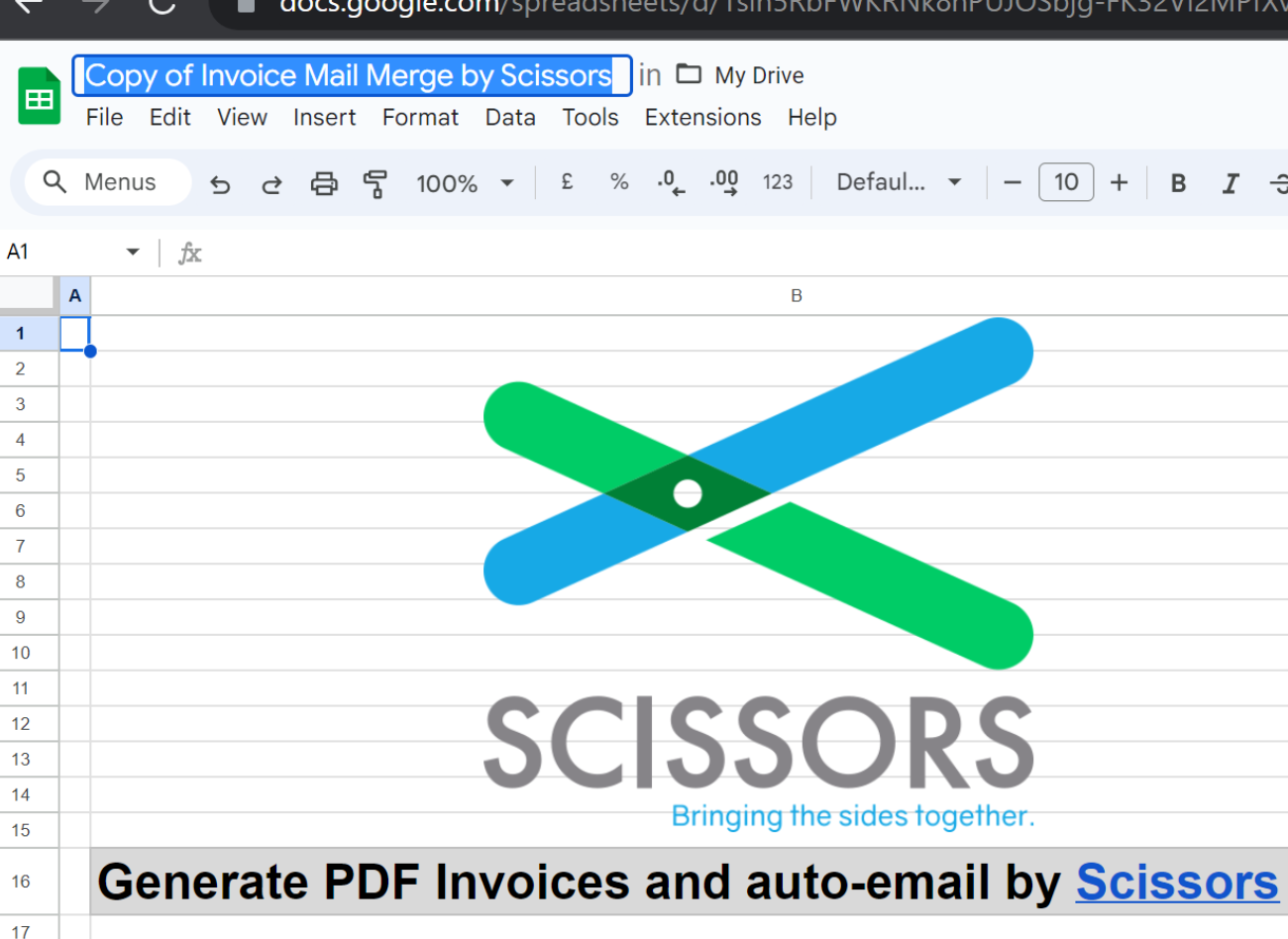
- Click the "Prepare Invoices Button - and wait for the Authorisation prompt, then click continue
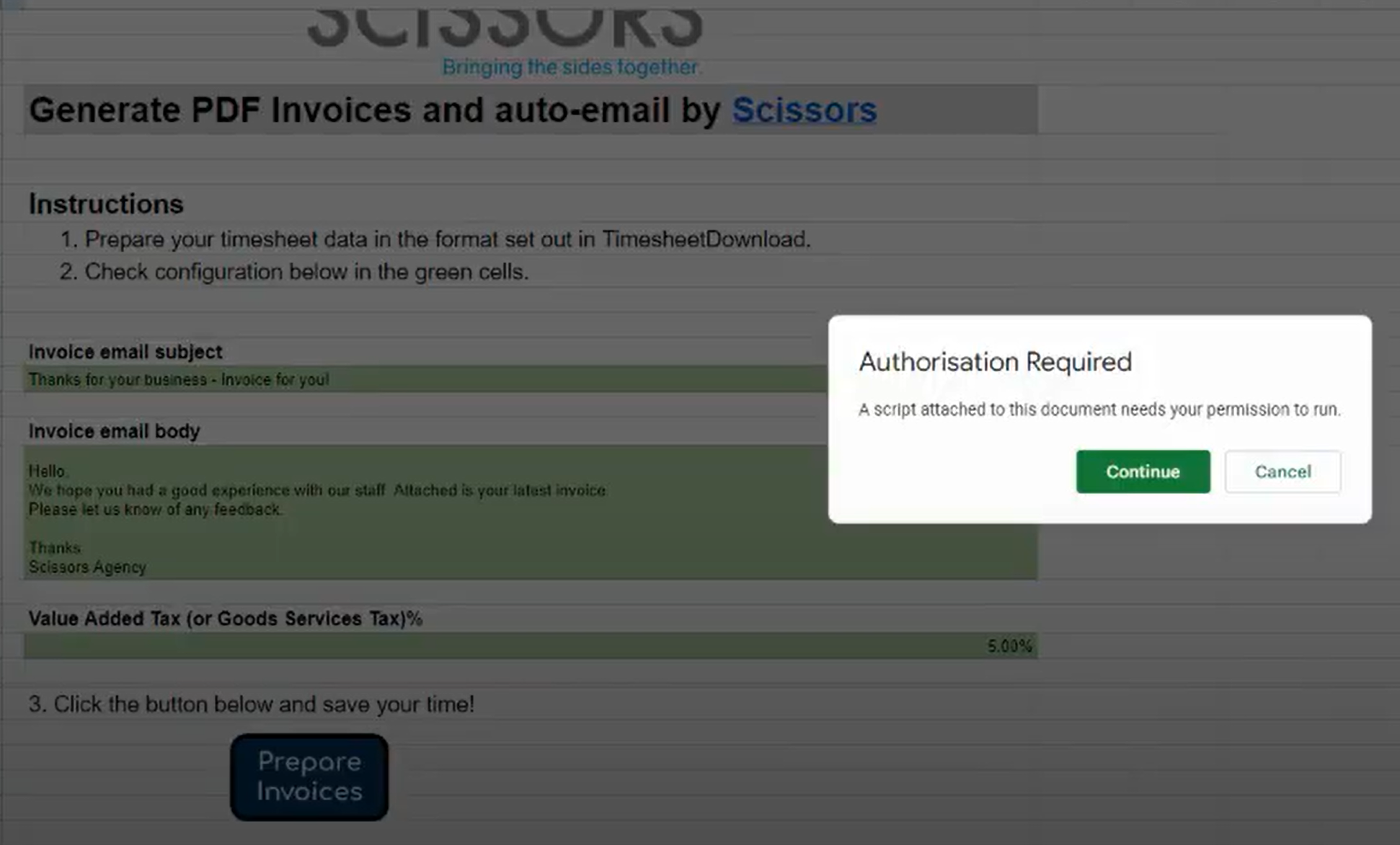
- Click the email address you would like to send the invoices from - click "Advanced" from the security prompt - and then click the "Go to Generate Invoices"
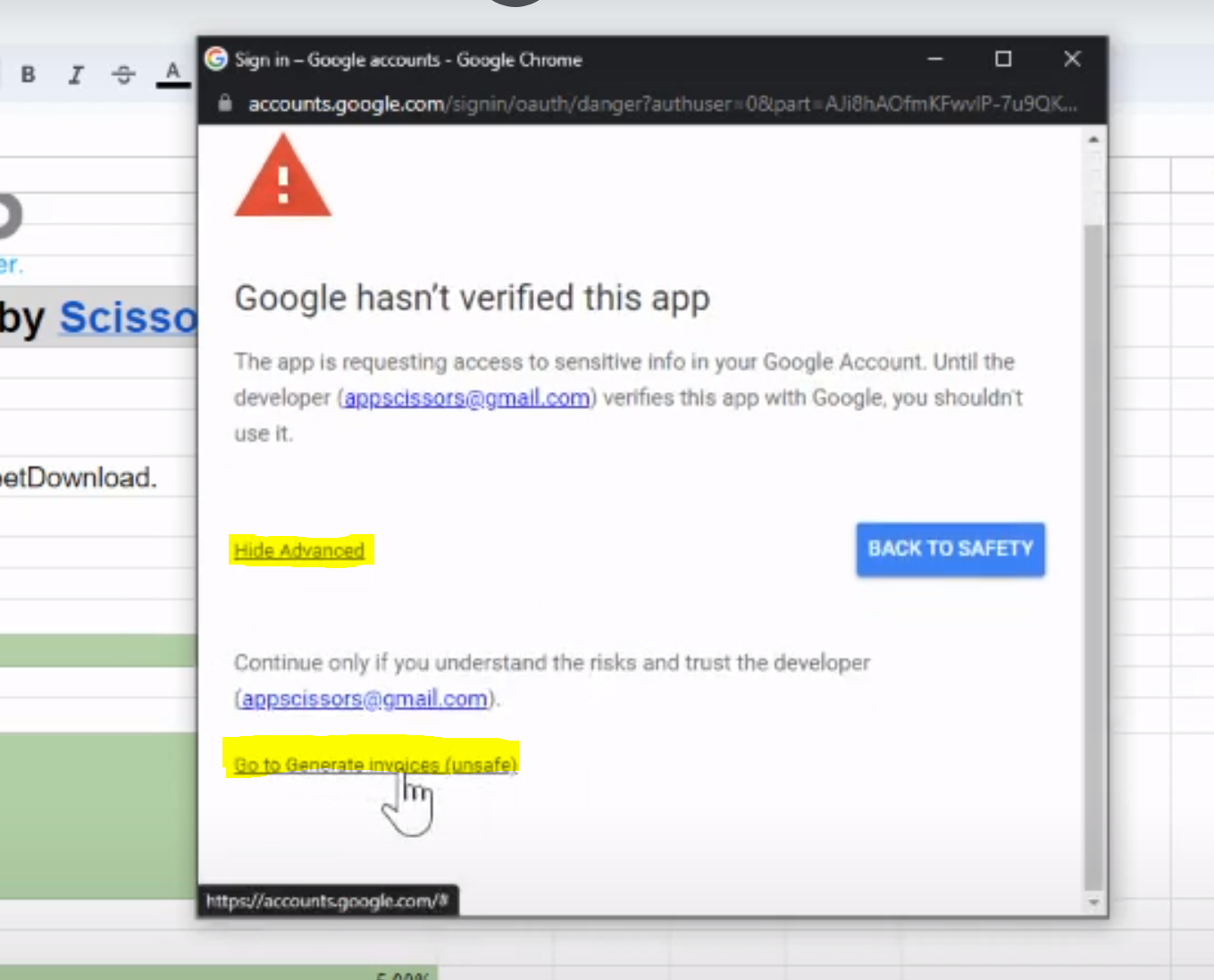
- Click allow from the next prompt to enable our tool to work
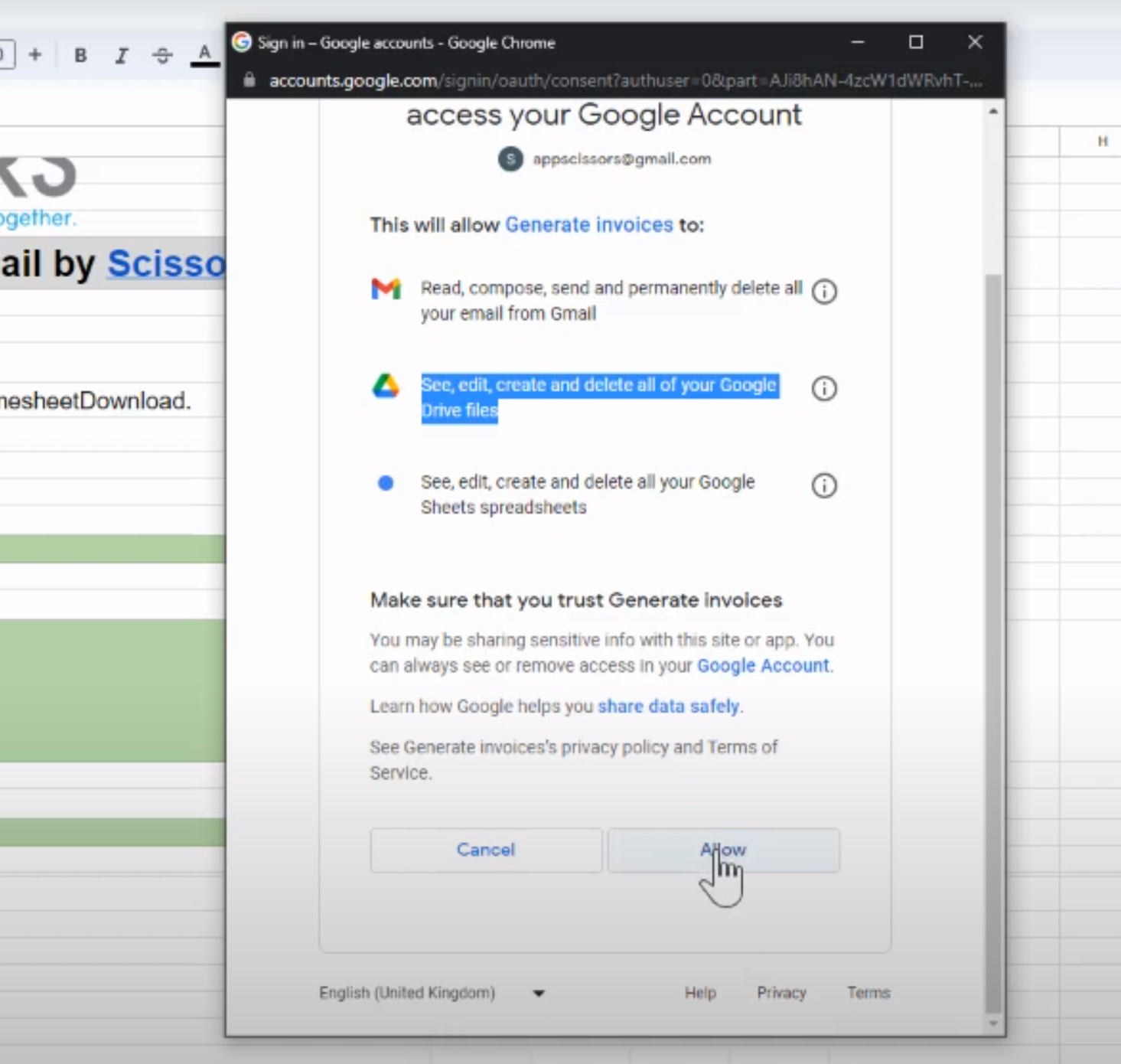
- Now that the tool is enabled, make sure to change the company logo and name on the invoice template
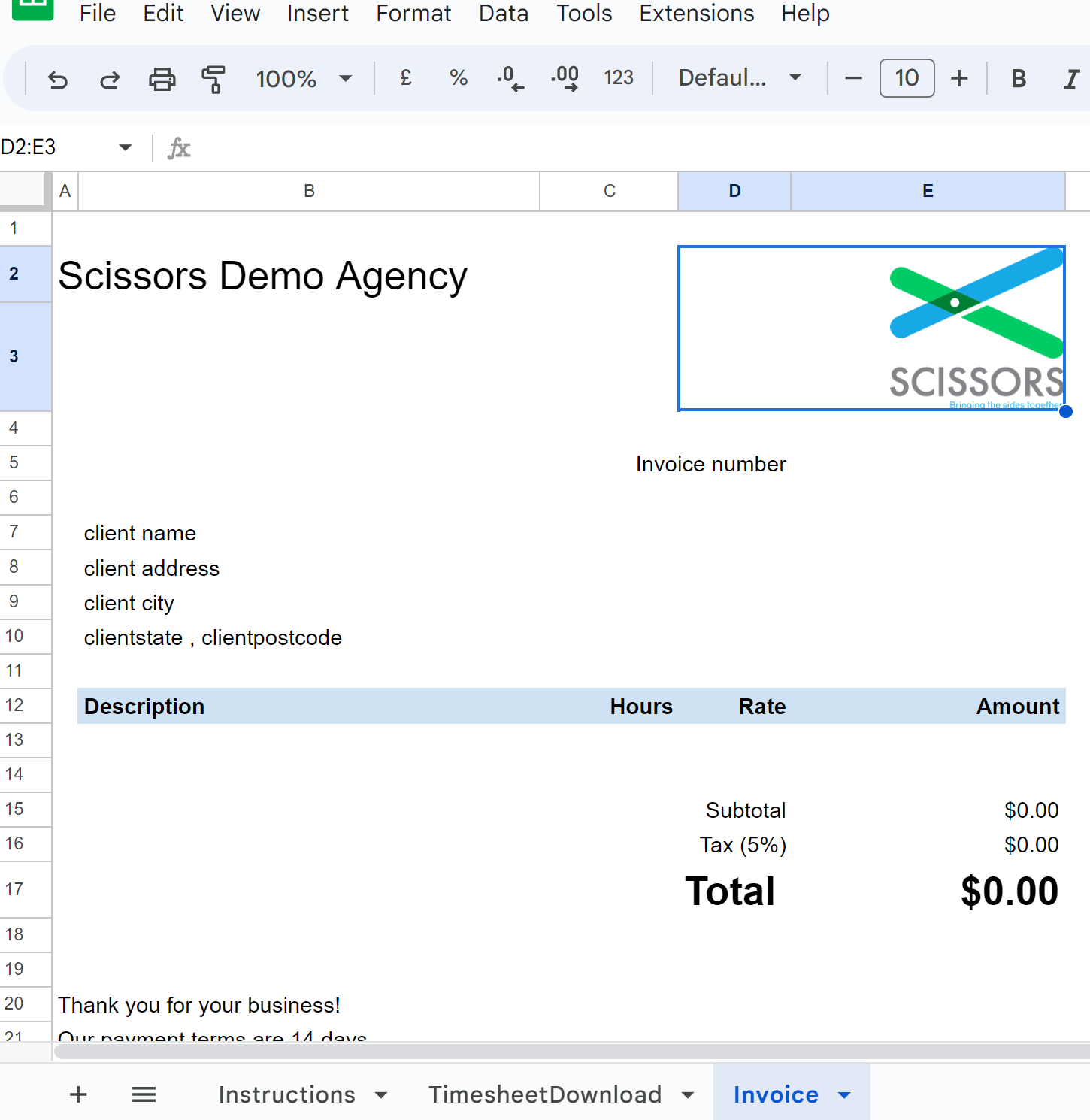
- Update the Invoice Email Body to include your company name, and the relevant Value Added Tax for your business.
Then click prepare invoices to send your clients their invoices!