Confirming a worker for a Job
- When you have a pending job open, it will appear on your calendar in orange.

- Click on the job card to view the job details. Here you can choose to edit the shift timings, invite more workers to apply, or withdraw the job if it is no longer required.
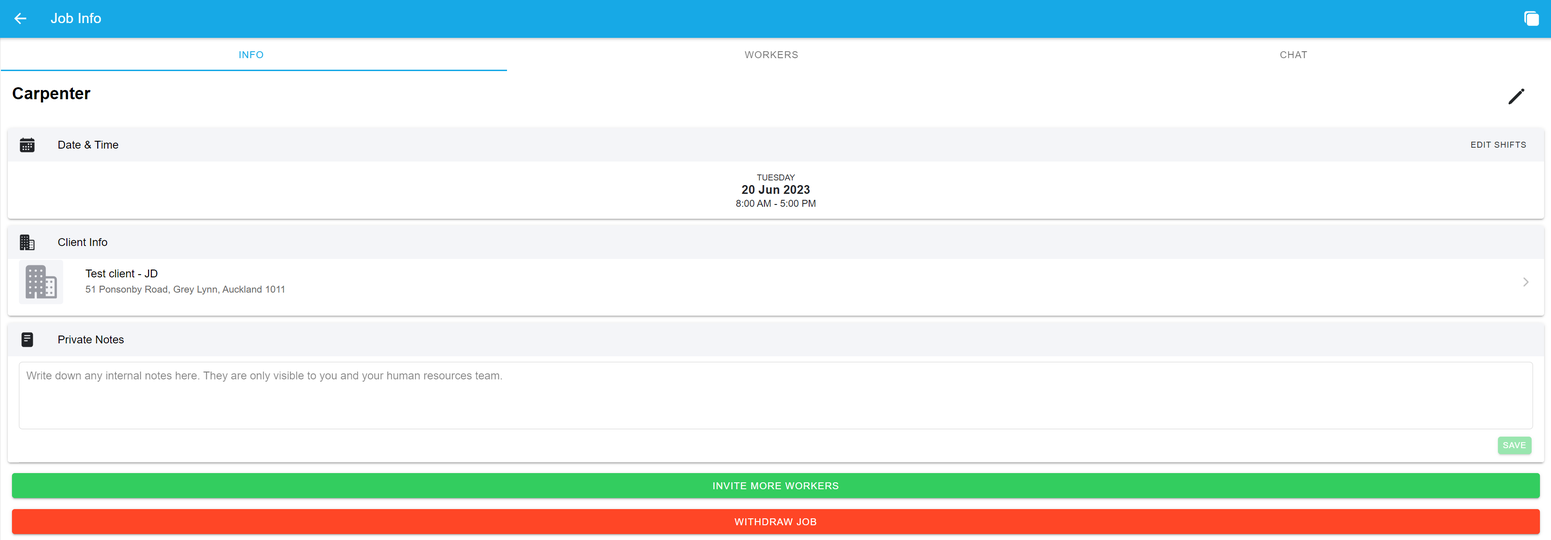
- In the ‘Workers’ tab, you can see everyone who has been invited to apply. You can see who has viewed the job invitation, declined it, and applied. You can click on each worker to view their profile again.
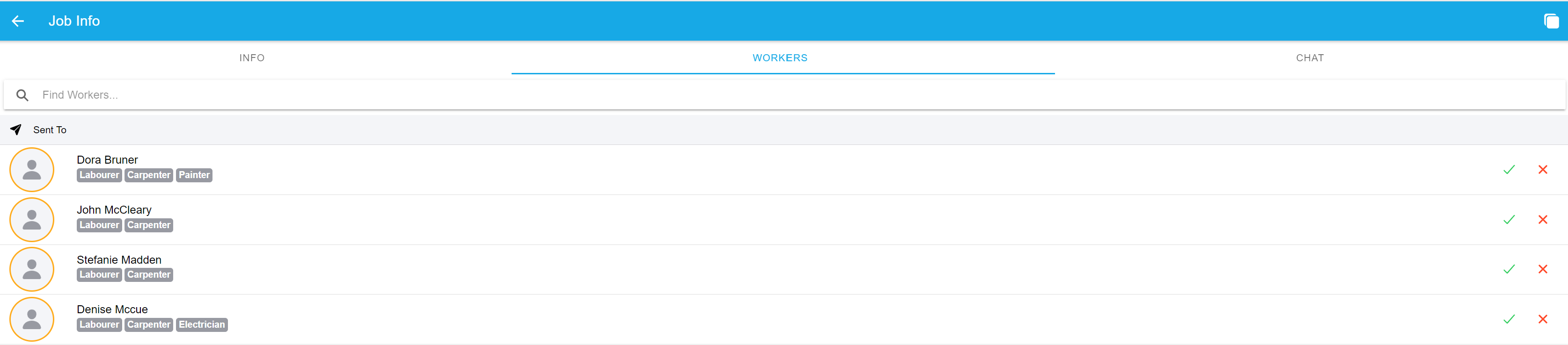
- You can use the ‘Chat’ tab to communicate with your applicants about the job, and they can use it to ask you questions too!

- Once you have chosen the worker(s), press the tick to confirm them! They will be notified that they have been successful, and the other workers will be told the role has been filled and they can apply for others.
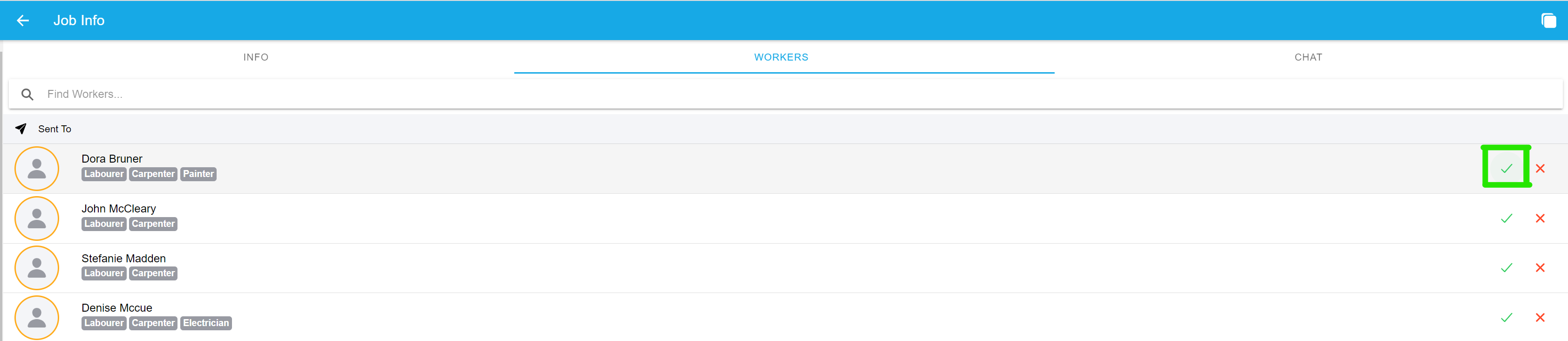
- When the job is filled, it will appear in green on the calendar, with the worker(s) information on the job card. They will be able to see it on their job map and on their schedule, and their draft timesheets will be visible.

